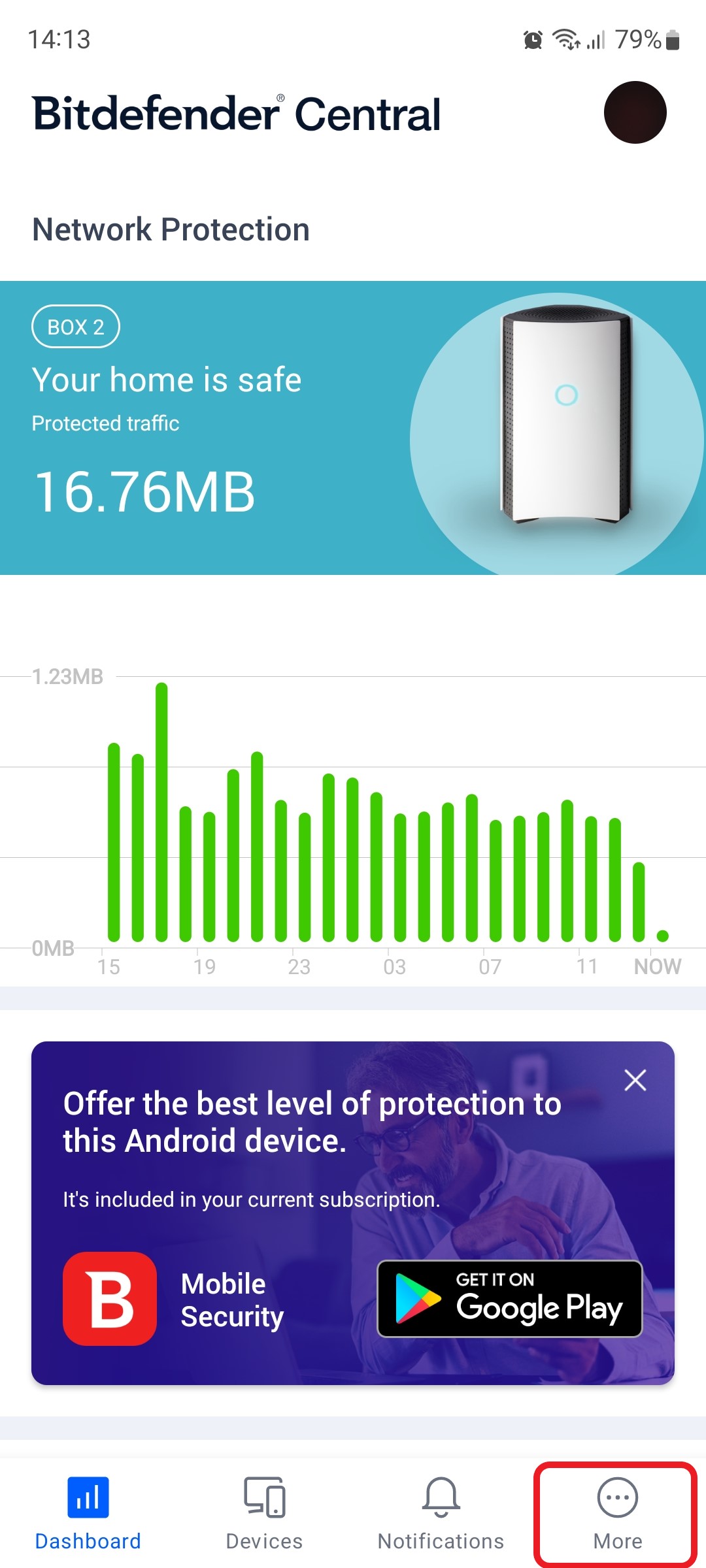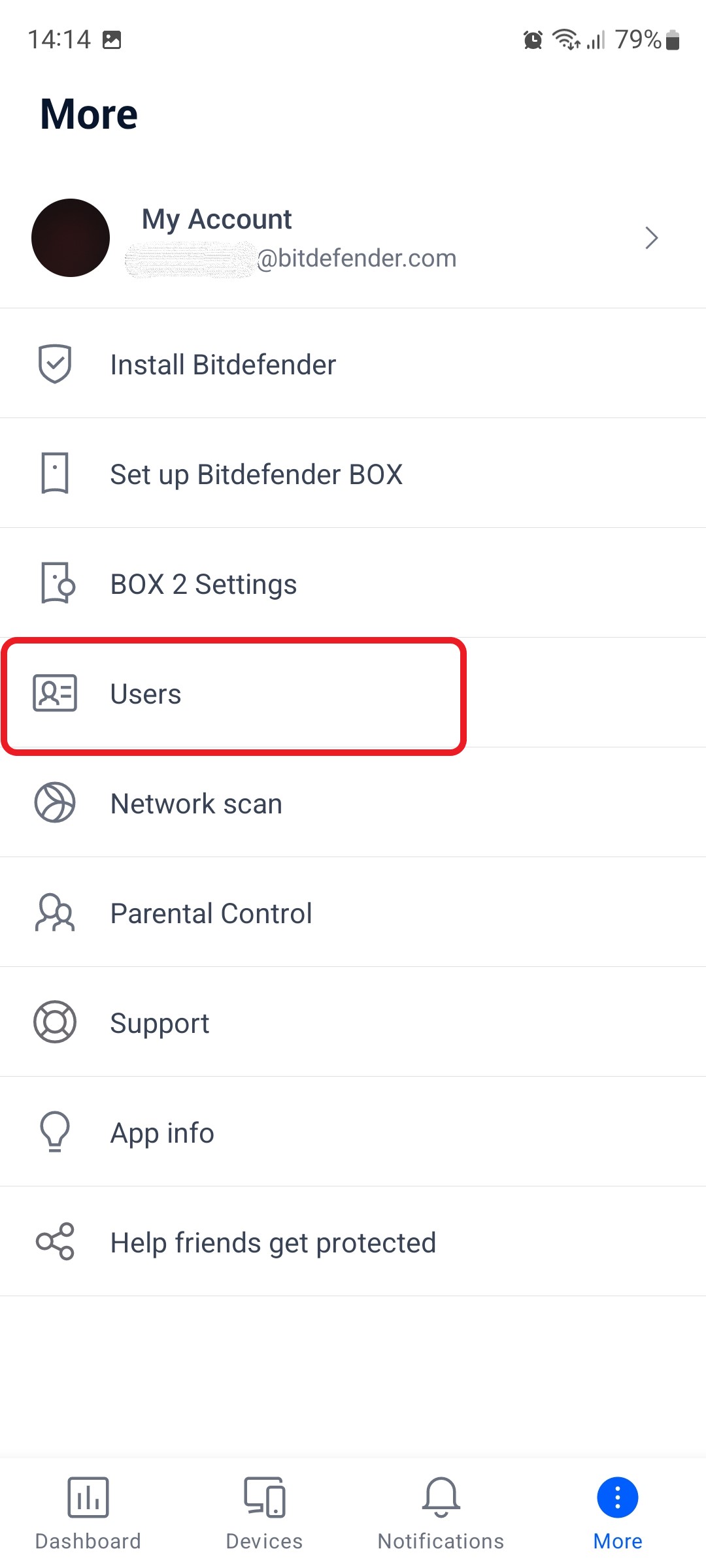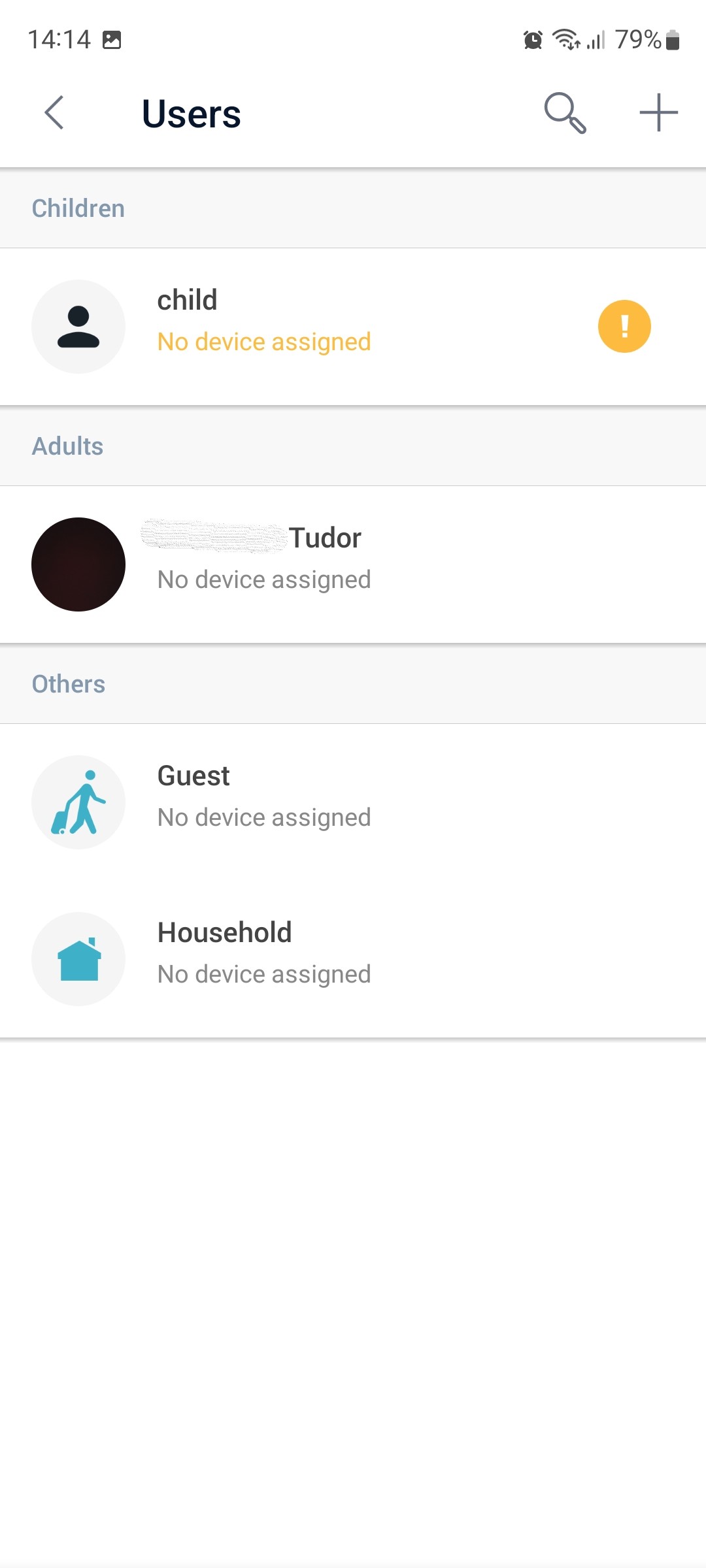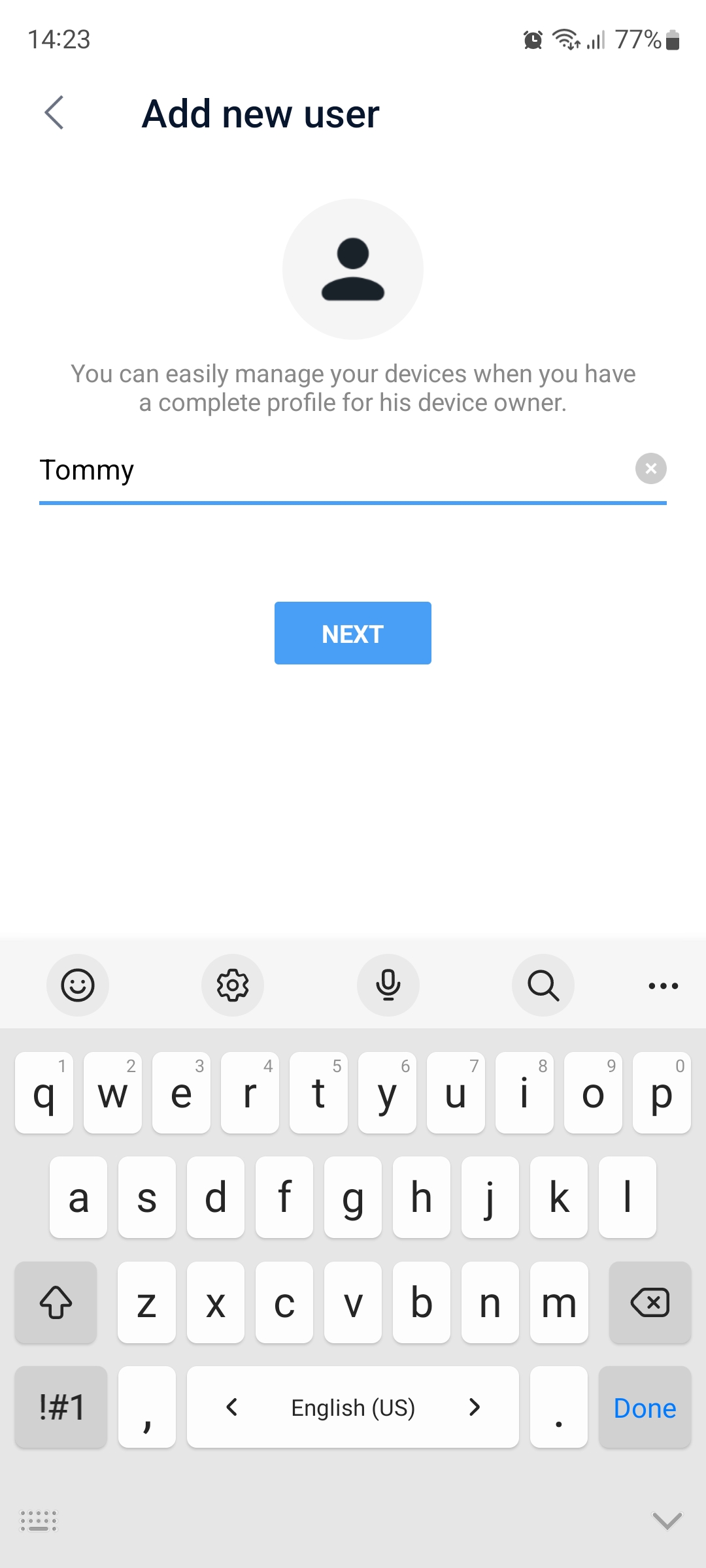1. Open the Bitdefender Central app installed on your smartphone and tap “More” at the bottom of the screen.
2. Next, select “Users” in the list of available options.
3. Then tap the + sign in the top right corner of the screen.
4. When prompted, choose one of the following options:
- Import from Contacts
- Add new user
5. Input a name for the new Bitdefender BOX profile, then press the NEXT button.
6. In the next step, you can set a profile picture to easily identify and switch between users. You can choose to either:
- Add a photo from your existing library.
- Take a new photo by tapping the camera icon.
- Skip this step.
7. At the end you can enter the phone number, email address, and birthday of the user for whom you have created the new Bitdefender BOX profile.
Tap the SAVE button when you are done to apply the changes.
8. The new profile will now appear in the list of existing Users. To add a device to the new profile, tap on “Assign device”.
9. Select one of the available options:
- Add device
- Assign available device
ⓘ Note
The “Assign available device” option will only display devices that have not been assigned yet to a Bitdefender BOX profile.
10. Choose the devices you want to add to the new Bitdefender BOX profile and then press the SAVE button.
Still Need Help? Contact Us! If these steps don’t fix your issue, click here to get in touch with a Bitdefender BOX representative. Our Support lines are open 24/7.