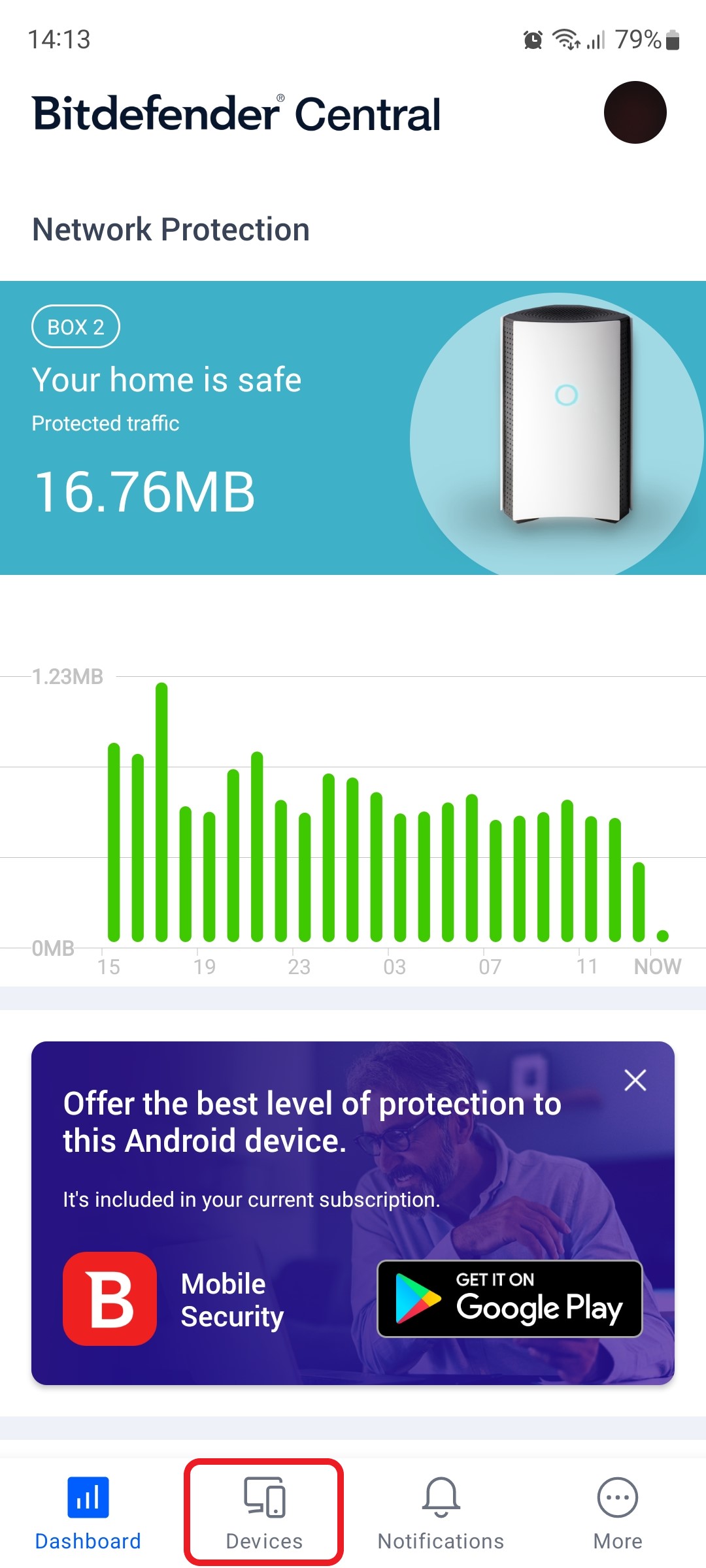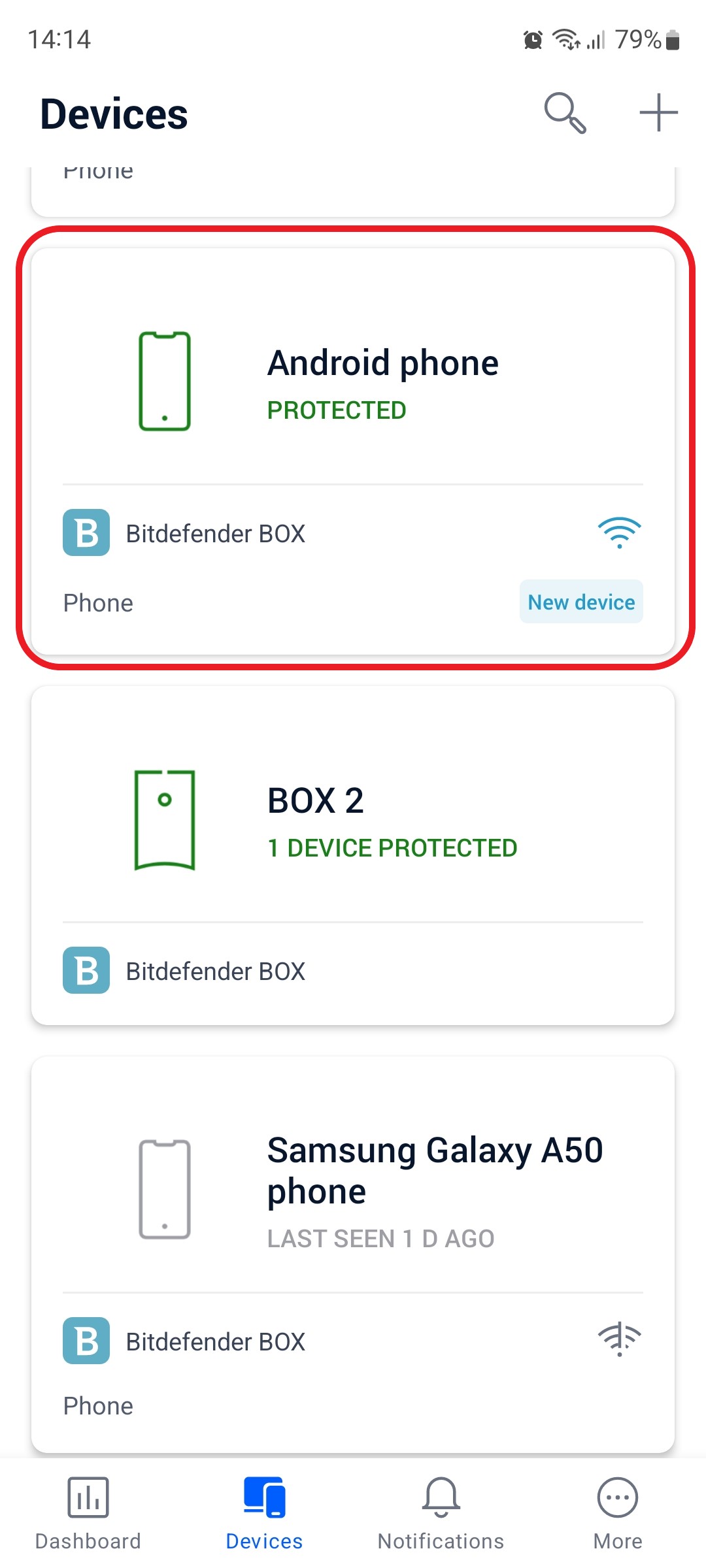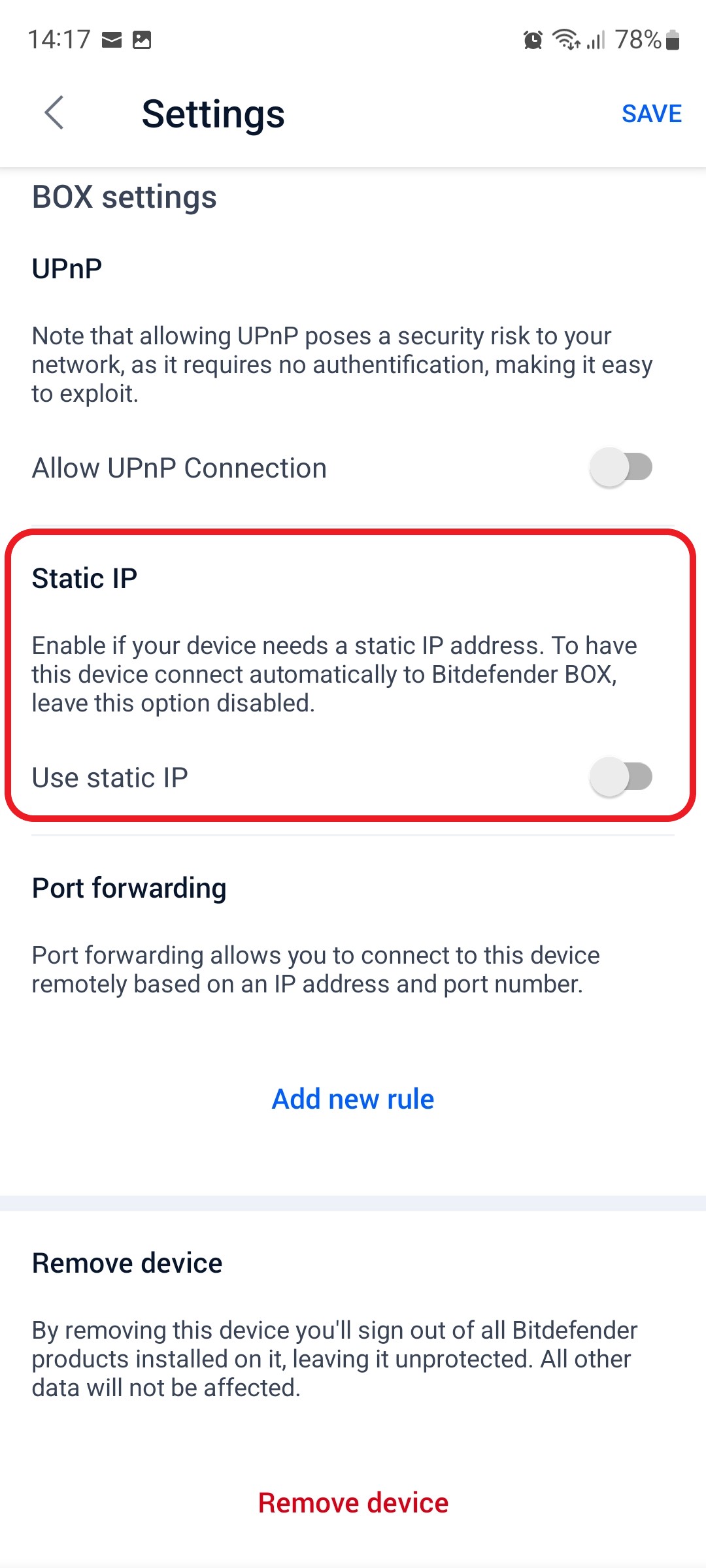This article guides you stepwise to assign a static IP address to a device on your Bitdefender BOX network. When you connect to the Internet, your device is assigned an IP address – a string of numbers and decimals that identifies your device and location – country, city, down to a zip code level of detail. If you connect to the Internet from multiple locations, your IP address changes accordingly. Your public IP address is unique and visible to everyone on the internet.
When you reserve an IP address for a device on Bitdefender BOX, that particular device is always assigned the same IP address each time it connects to your local network. You may need to manually assign IP addresses to a device that needs static IP to work properly. You can reserve IP addresses from your Bitdefender Central app by following the instructions below.
1. Open the Bitdefender Central app installed on your smartphone and go to the “Devices” icon at the bottom of the screen.
2. In the list of devices, select the device to which you want to manually assign an IP address. To illustrate, we chose an Android phone.
3. Then tap the small cogwheel in the top right corner to open the settings for that device.
4. After opening the Settings menu, toggle on the “Use static IP” option. Tap the SAVE button when you are done to confirm and validate the IP change.
Below, you can configure a Port forwarding rule for the device with static IP by tapping on “Add new rule”. Port forwarding allows you to connect to this device remotely based on an IP and port number.
Still Need Help? Contact Us! If these steps don’t fix your issue, click here to get in touch with a Bitdefender BOX representative. Our Support lines are open 24/7.