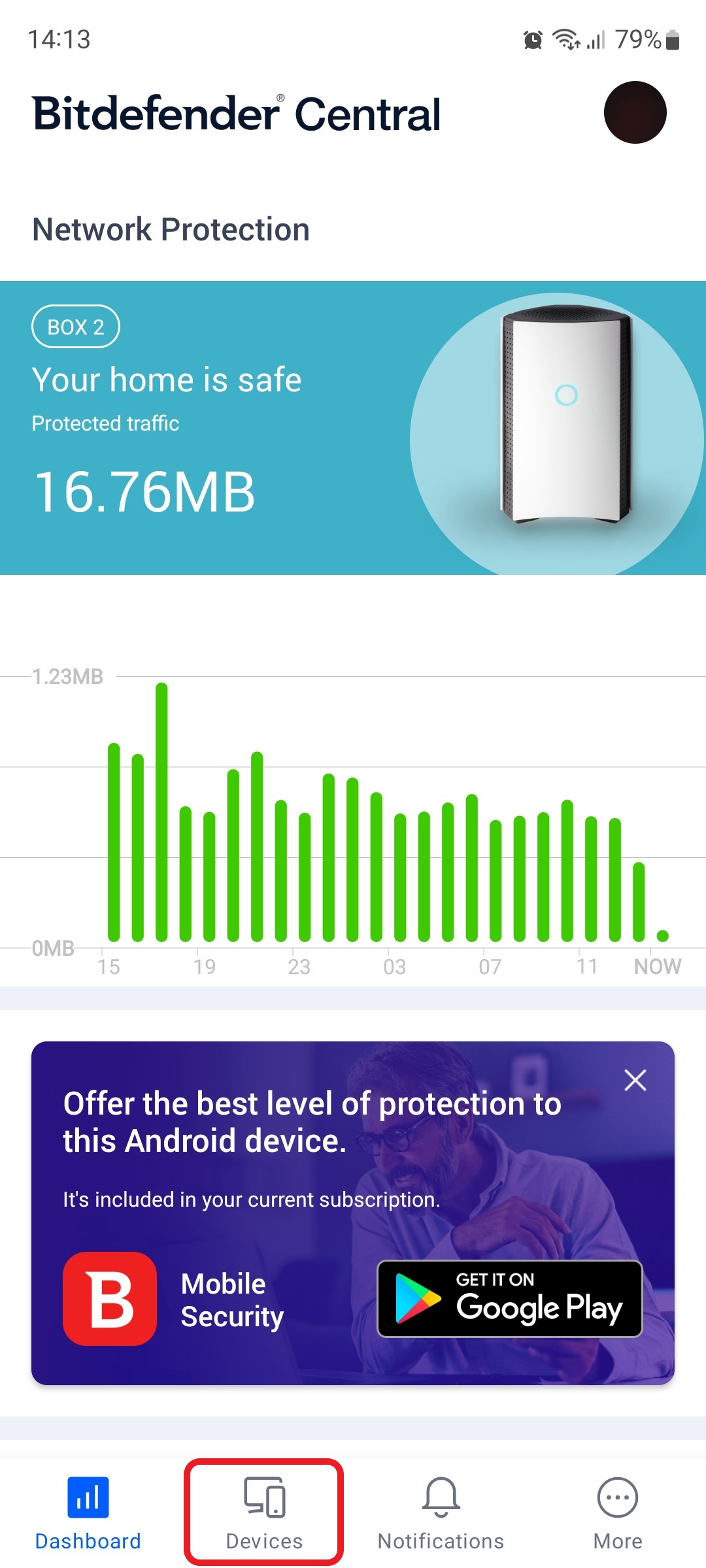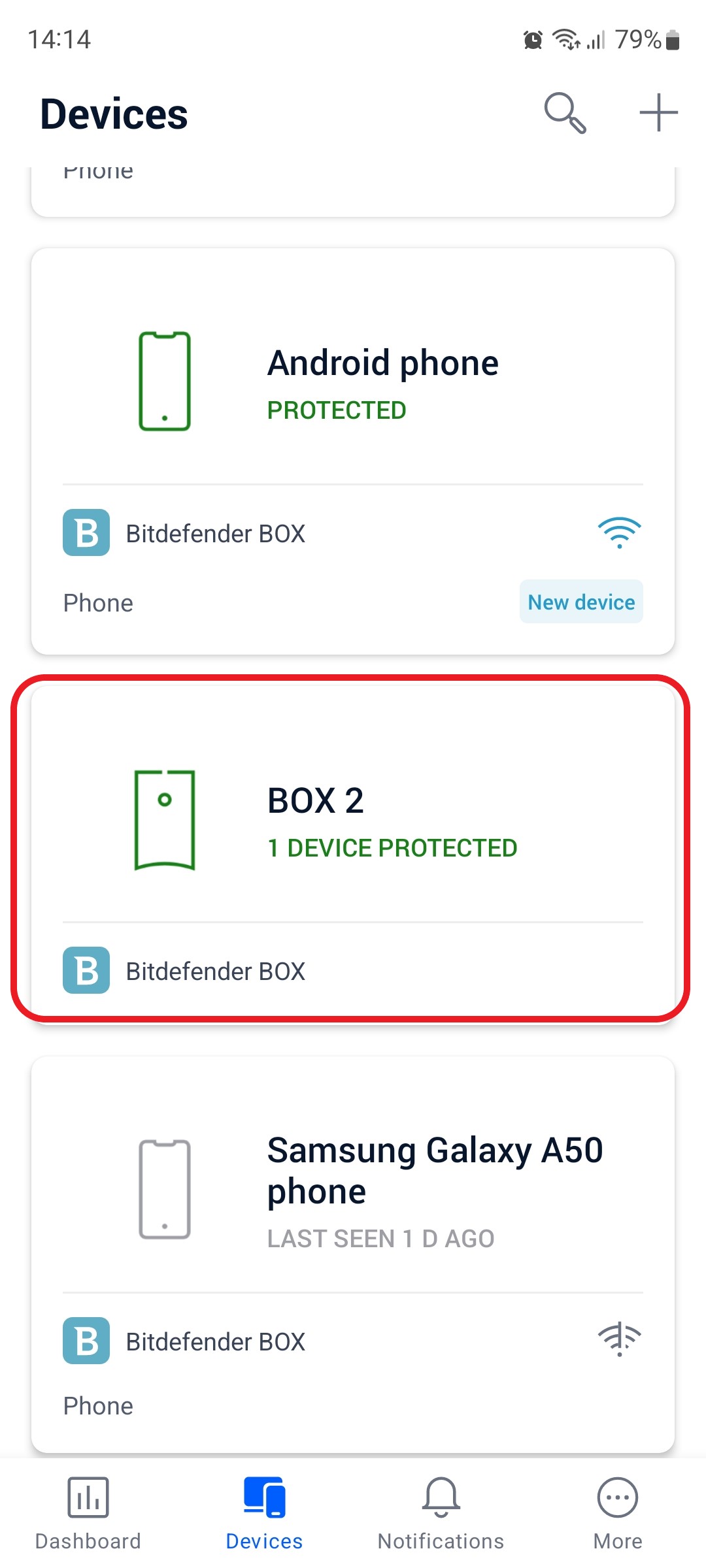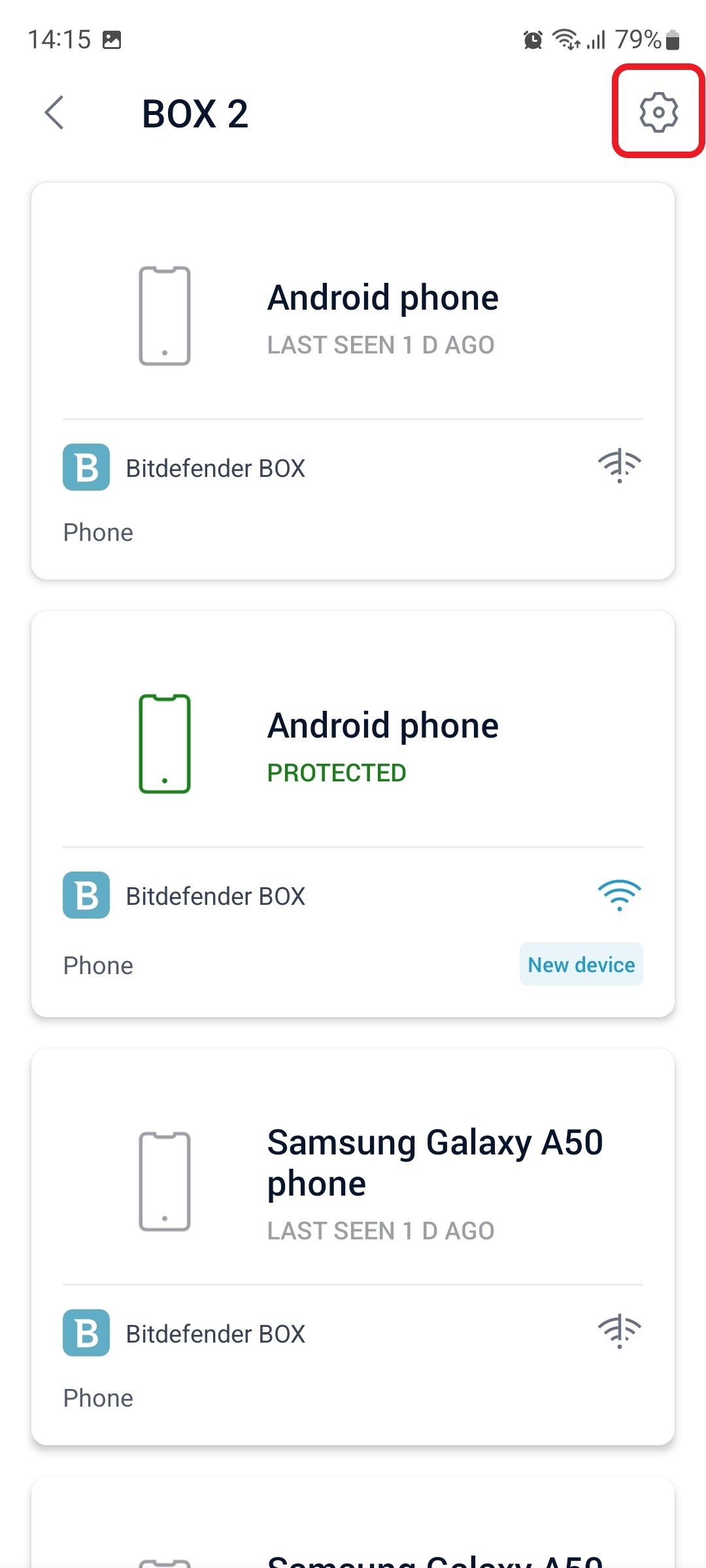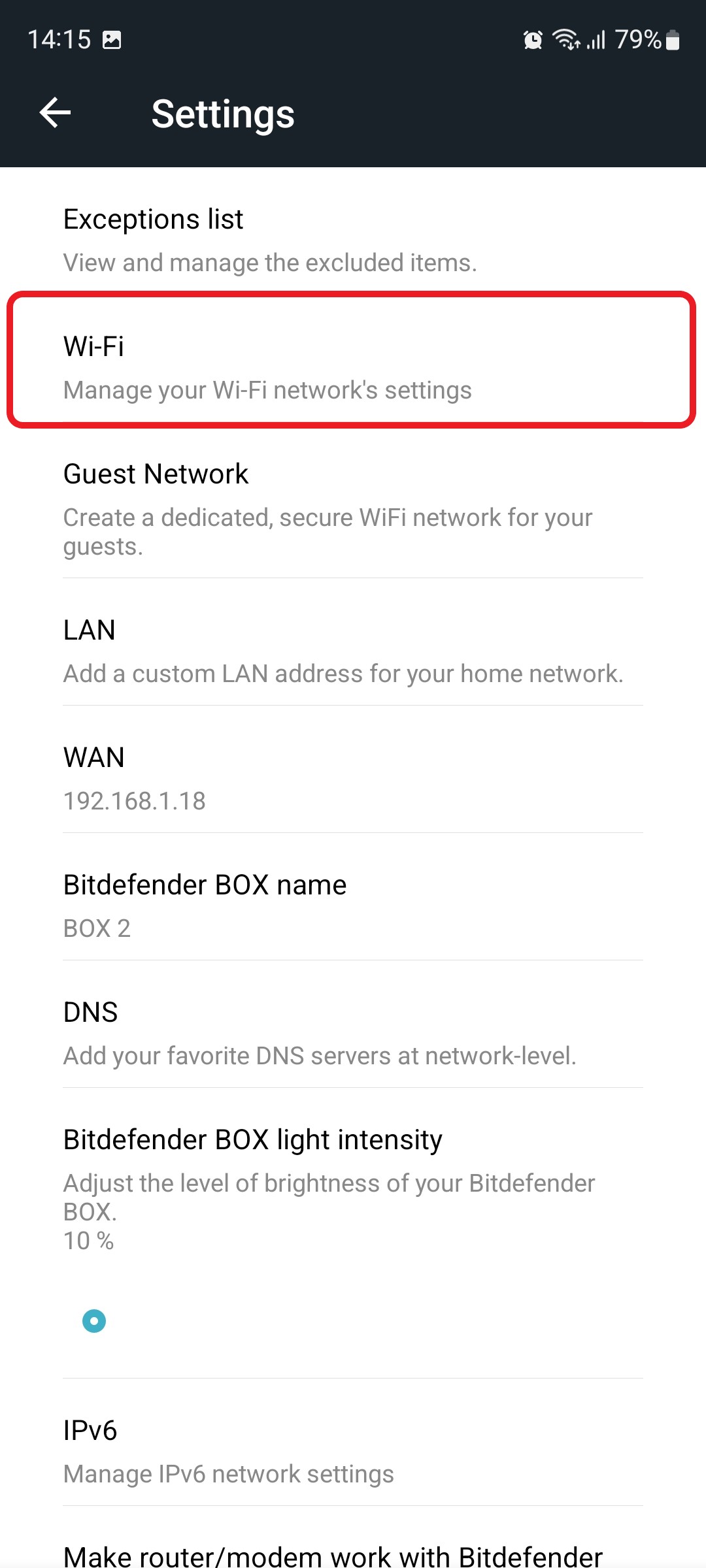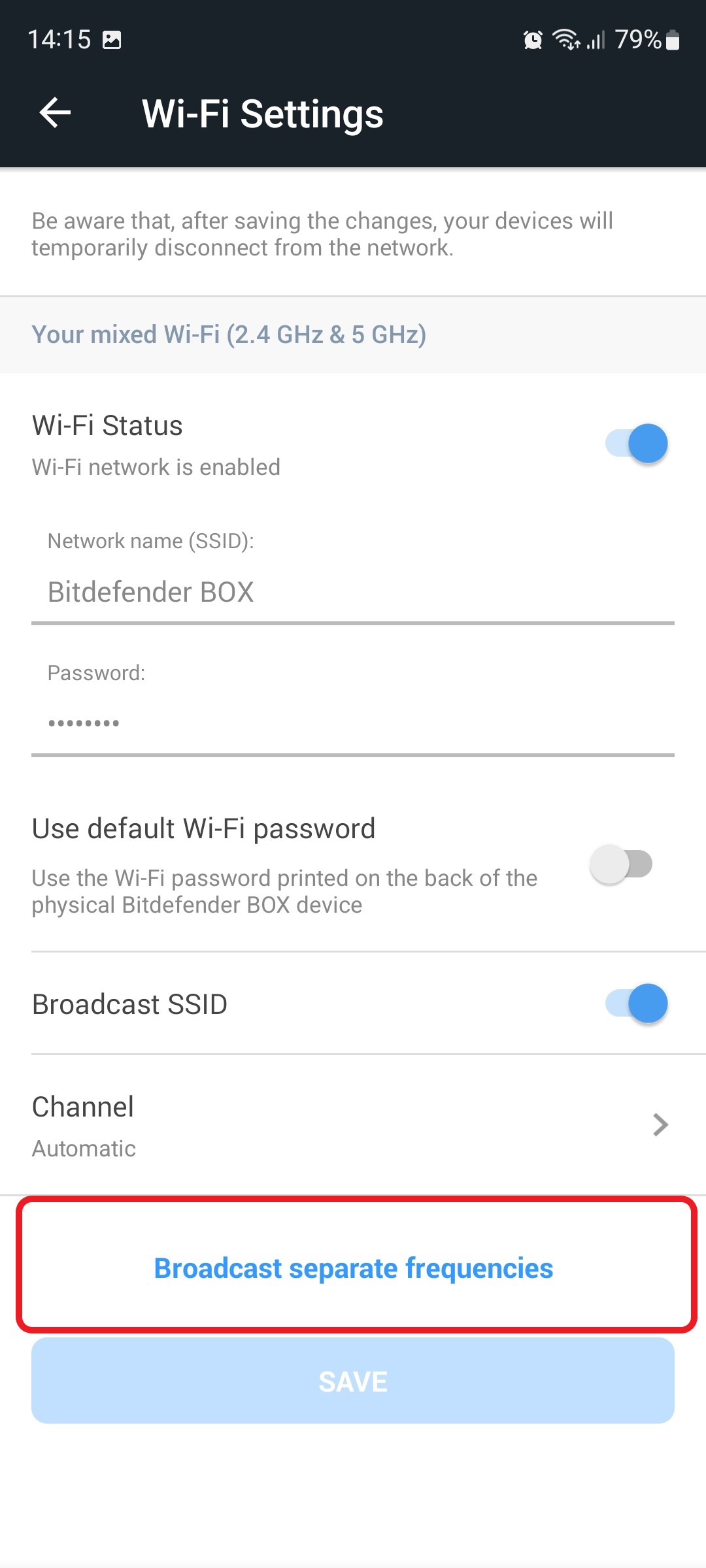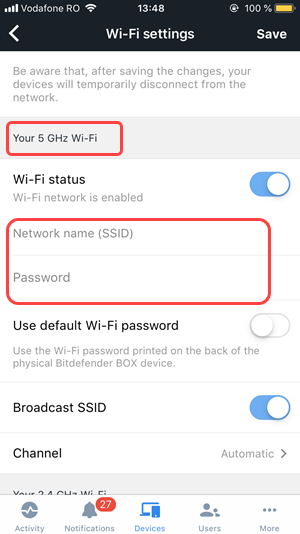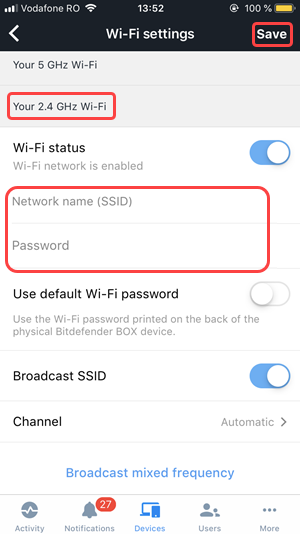This article guides you stepwise to configure separate SSIDs for 5GHz & 2.4GHz on your Bitdefender BOX. By default, Bitdefender BOX is broadcasting mixed frequencies for the 2.4 GHz and 5 GHz bands.
To set up separate SSIDs for the 5GHz and 2.4GHz, follow the steps below:
1. Open the Bitdefender Central app installed on your smartphone and go to the “Devices” icon at the bottom of the screen.
2. Next, select Bitdefender BOX in the list of devices.
3. Then tap the small cogwheel in the top right corner to open the Bitdefender BOX settings.
4. After opening the Settings menu, tap on “Wi-Fi”.
5. In the Wi-Fi settings, scroll down and tap on “Broadcast separate frequencies”.
6. Type a Network name (SSID) and a password for “Your 5 GHz Wi-Fi”.
7. Then scroll down to “Your 2.4 GHz Wi-Fi” and set a Network name (SSID) and a password for it as well.
8. Tap on “Save” to complete the set-up of separate SSIDs on your Bitdefender BOX.
ⓘ Note
After saving the changes, your devices will temporarily disconnect from the network.
Still Need Help? Contact Us! If these steps don’t fix your issue, click here to get in touch with a Bitdefender BOX representative. Our Support lines are open 24/7.