In this article, we will explore the reasons for iOS battery drain and offer simple solutions to extend battery autonomy, so you don’t have to charge your iPhone or iPad too often. Battery drain is a common issue faced by many iPhone and iPad users. The battery life of your iOS device can be impacted by various factors such as app usage, display settings, network connectivity, and more.
App usage
One of the primary reasons for battery drain on iOS is the usage of resource-intensive apps. Apps that use location services, background refreshing, and other intensive features can significantly impact battery life.
To check battery usage by app on your iPhone or iPad:
- Go to
Settings.
- Tap on Battery.
- Wait for Battery Usage to populate. The battery usage data is generated based on the last 24 hours or the last 7/10 days of usage, depending on the device and iOS version.
- You’ll see a list of all apps and the percentage of battery used by each app.
- To see more details on battery usage, tap on an app in the list.
To reduce the battery drain caused by app usage, you can adjust the settings for individual apps to limit their access to certain features, such as location services.
Display settings
The display settings on your iOS device can also have a significant impact on battery life. For example, if you keep your device’s brightness at the highest level, it will consume more battery power. To reduce battery drain, adjust the screen brightness to a lower setting or enable the “Auto-Brightness” option, which will adjust the screen brightness based on the ambient lighting conditions.
Network connectivity
Network connectivity, especially if it is on continuously, can consume a lot of battery power. To reduce battery drain, turn off mobile data, Bluetooth, and other network services when they are not in use.
Background processes
Some background processes on your iOS device, such as email and other notifications, can consume battery power even when you are not using the device. To reduce battery drain, you can disable background app refresh for apps that are not critical from 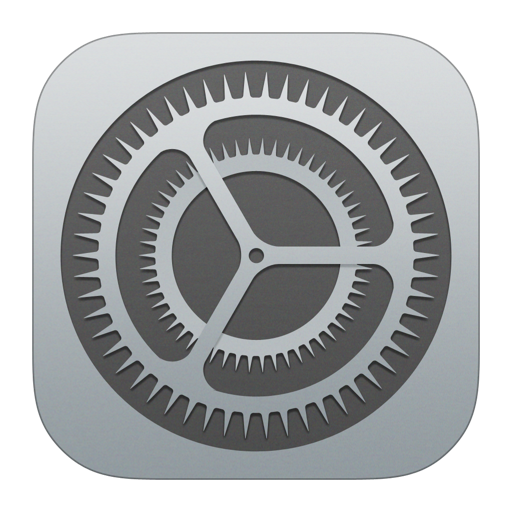
Additionally, you can keep the iPhone or iPad in Low Power Mode to reduce background activity like downloads or mail fetch and save battery life until you can fully charge your device. To turn on or off Low Power Mode go to 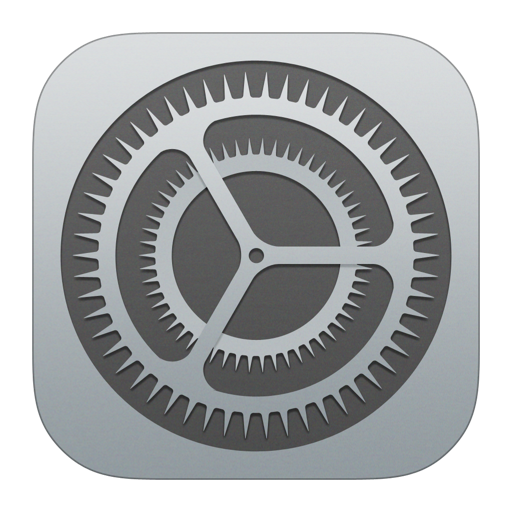
iOS updates
Installing the latest iOS updates can help resolve any battery drain issues that may have been caused by software bugs or compatibility issues.
To update your iPhone or iPad, go to 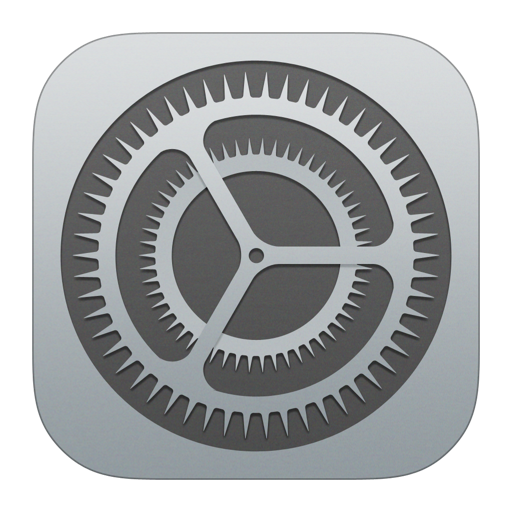
By making these simple changes to your device’s settings and usage habits, you can help ensure that your device lasts longer and performs optimally.
