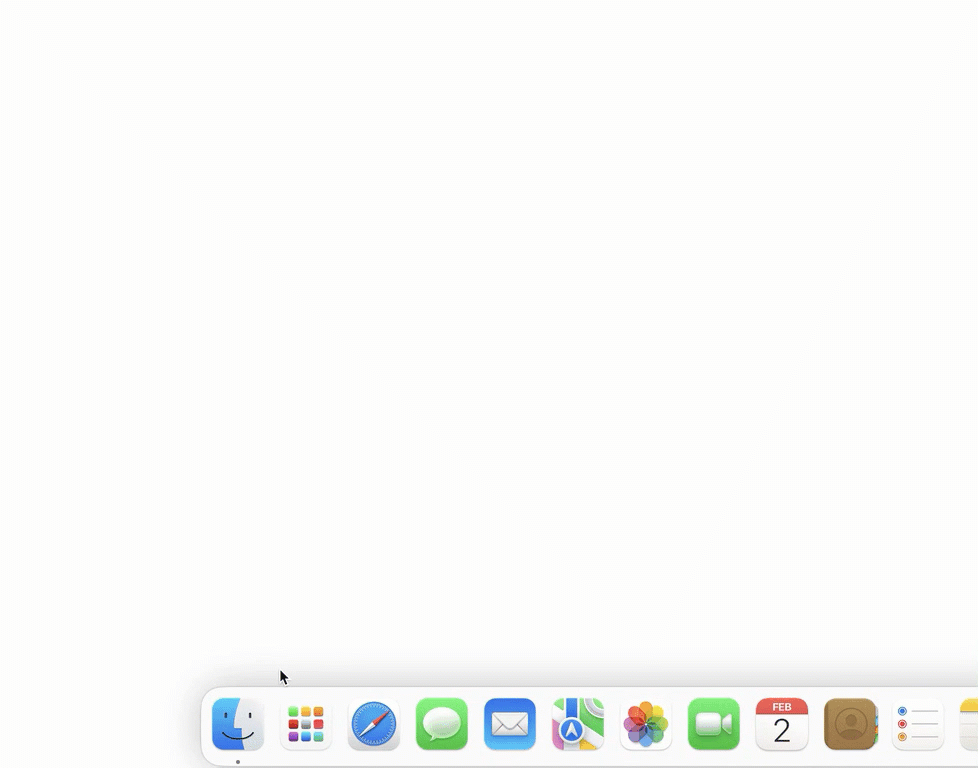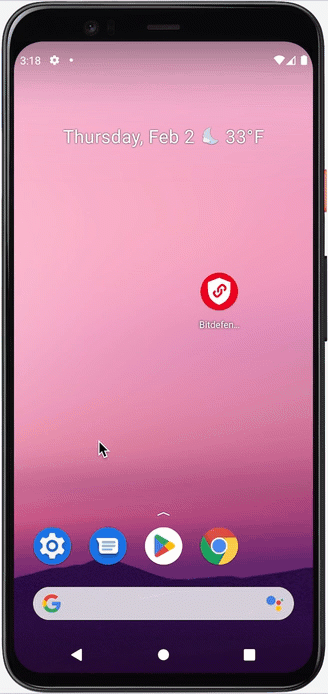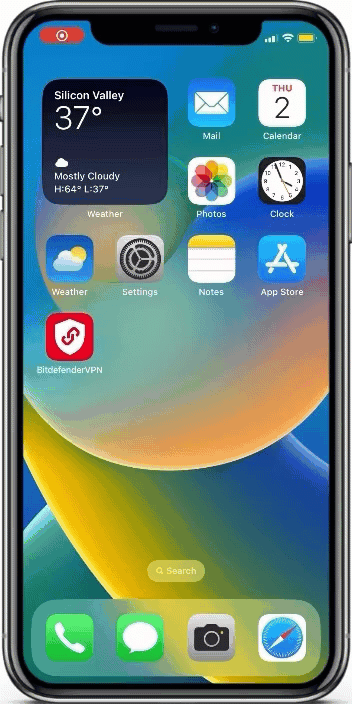This guide outlines the steps necessary to uninstall Bitdefender VPN on Windows, macOS, Android, iOS, and iPadOS. Regardless of the operating system of your device and your level of technical expertise, you will find the VPN app removal process intuitive and easy to follow.
Uninstall Bitdefender VPN on Windows
- Click the Windows Start menu ⊞ on your taskbar.
- Search for APPWIZ.CPL then press Enter on your keyboard.
- Select the Bitdefender VPN app in the list of installed programs, then right-click on it.
- Next, select “Uninstall.”
- If the User Account Control shows up, choose “Yes” to allow the uninstallation.
- Click “Uninstall” and follow the on-screen prompts to complete the uninstallation process.
Uninstall Bitdefender VPN on Mac
- Click the “Finder”
icon in the Dock.
- Click “Applications” on the sidebar of the window that will pop up.
- Double-click on Bitdefender in your Applications folder.
- Double-click on Bitdefender Uninstaller.
- Tick the checkbox “Uninstall VPN only”.
- Click the “Uninstall button” to continue.
- Enter your Mac administrator name and password to allow the uninstallation.
Uninstall Bitdefender VPN on Android
- Tap and hold the Bitdefender VPN app.
- Then drag and drop the app into the “Uninstall” option that appears on the screen.
- Tap “OK” to complete the uninstallation.
Uninstall Bitdefender VPN on iPhone & iPad
- Tap and hold the Bitdefender VPN app until all icons start to shake.
- Tap the “–” symbol in the top-left corner of the Bitdefender VPN app.
- Choose “Delete App” to continue.
- Tap “Delete” to complete the uninstallation.
If you wish to install Bitdefender VPN again on your computer, smartphone, or tablet, simply follow the instructions in the related articles down below.
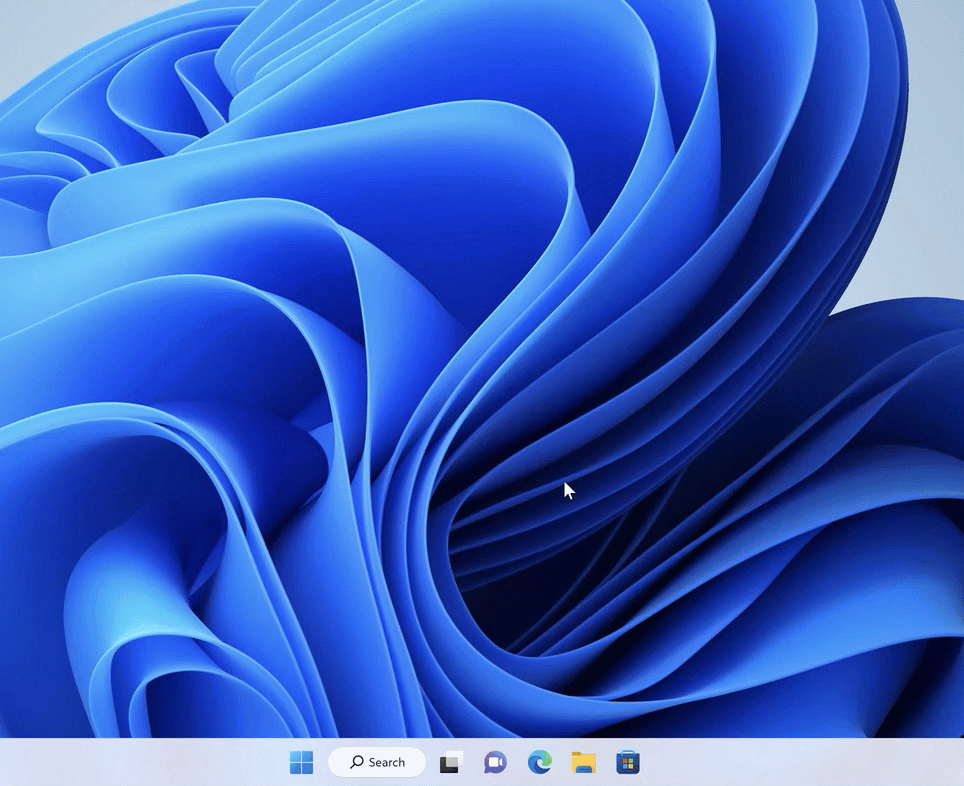
 icon in the Dock.
icon in the Dock.