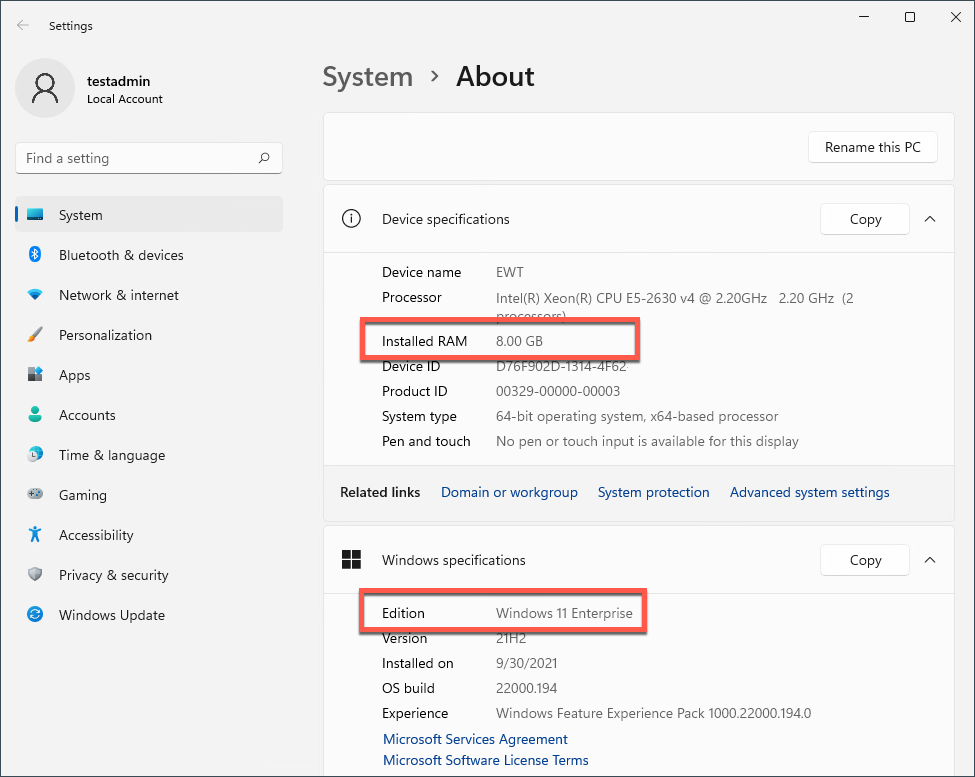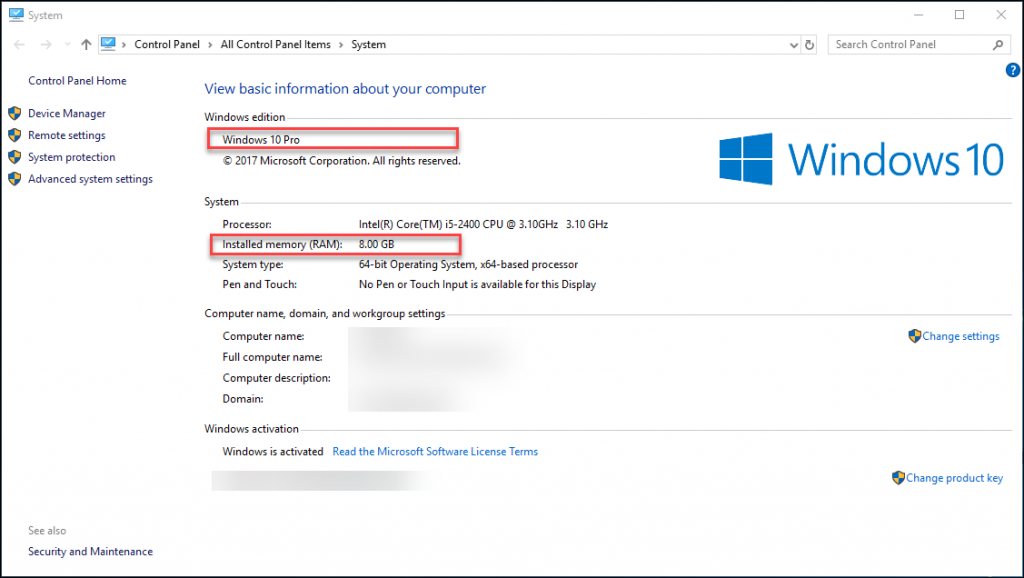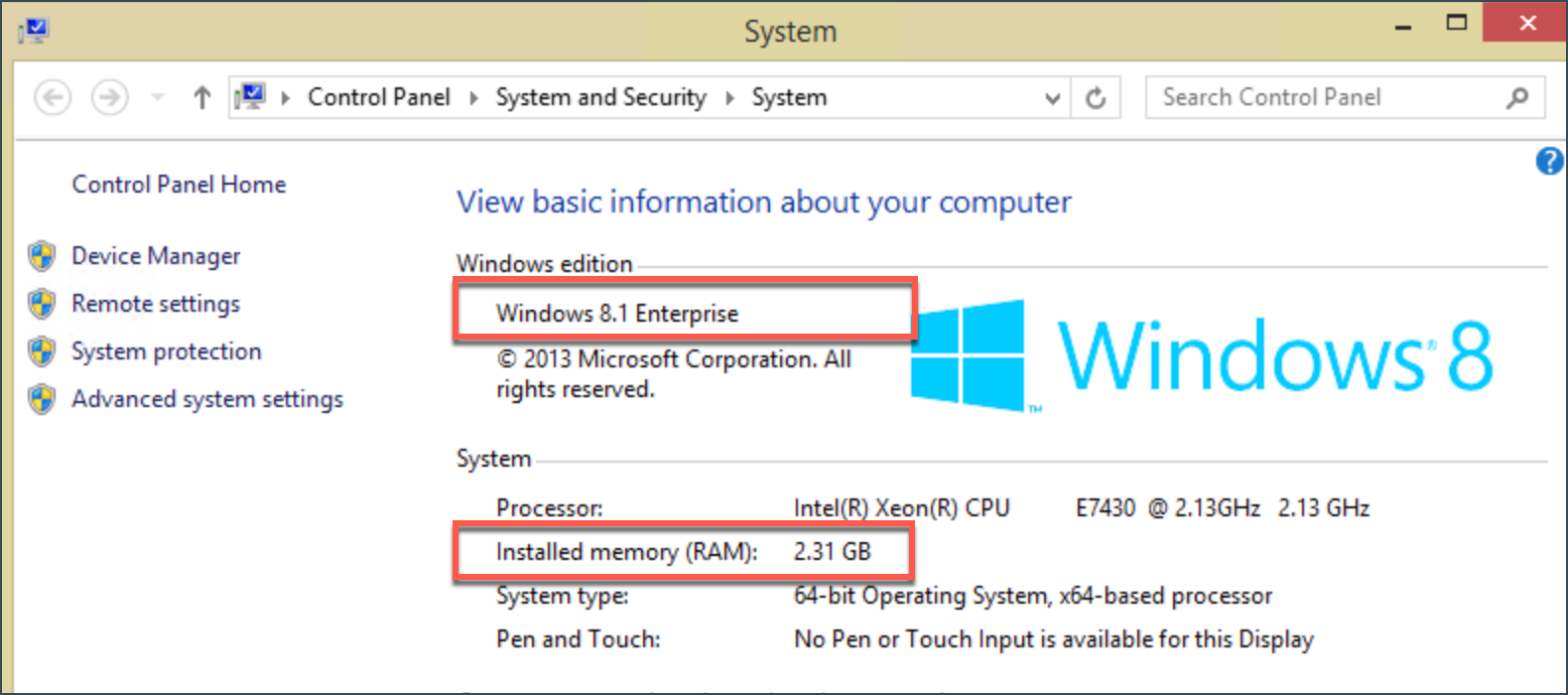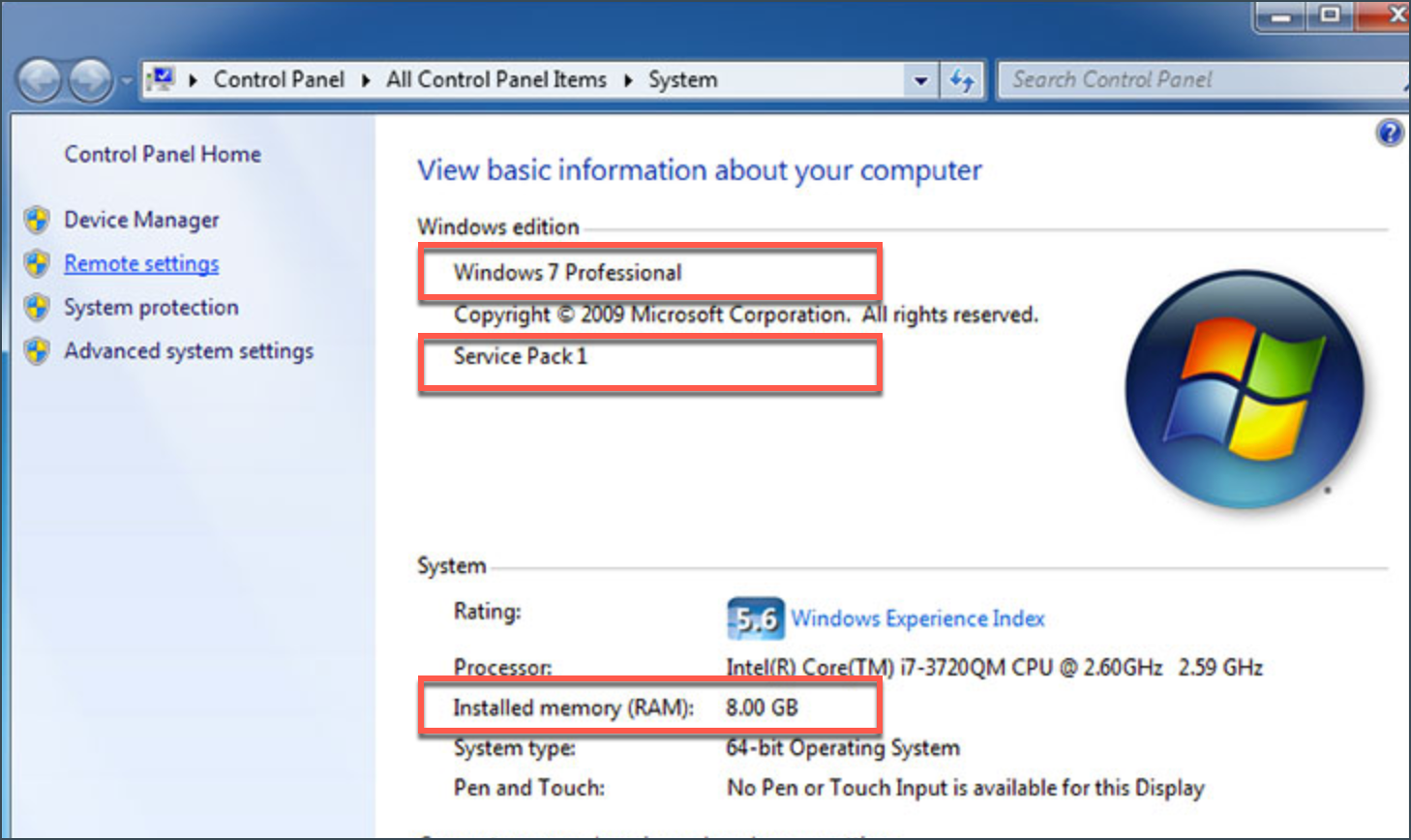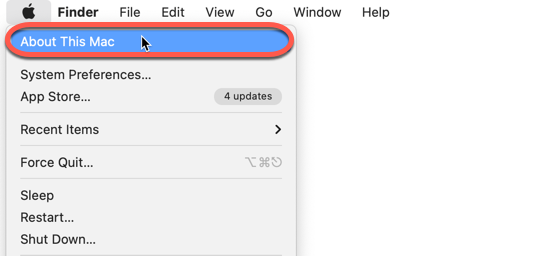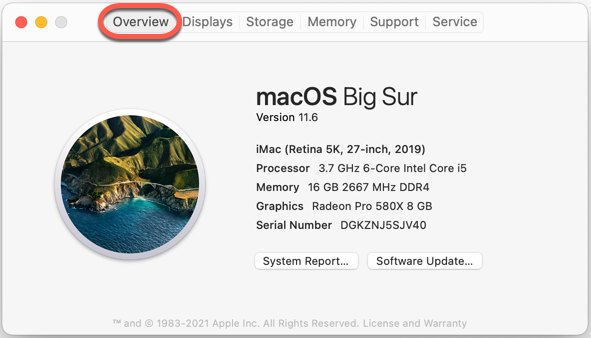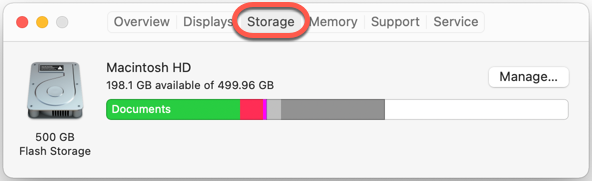What technical specifications does your computer running Windows or macOS have? In this tutorial, we’ll show you an easy way to check basic system specifications such as the processor, memory, and operating system version.
How to find computer specs in Windows
In this Windows guide, we will walk you through the steps to check your device’s hardware and software specifications. To get started, choose your Windows version from the list below. Which version of Windows am I running?
Video tutorial
Windows 11
Windows 10
Windows 8
Windows 7
How to find computer specs in Mac
In this macOS guide, we will walk you through the steps to check your Mac’s hardware and software specifications, whether you’re using an iMac, Mac mini, MacBook Pro, or another Apple computer running macOS.
Video tutorial
1. At the top left of your screen, open the Apple menu then select About This Mac from the menu.
2. In the Overview tab, you can find your Mac’s exact model as well as these entries:
-
- Version – shows the macOS name followed by its version number (e.g. macOS Big Sur Version 11.6)
- Processor / Chip – shows the CPU brand and model
- Memory – shows system memory capacity
3. In the Storage tab, you can see how much free hard drive space is available on macOS.