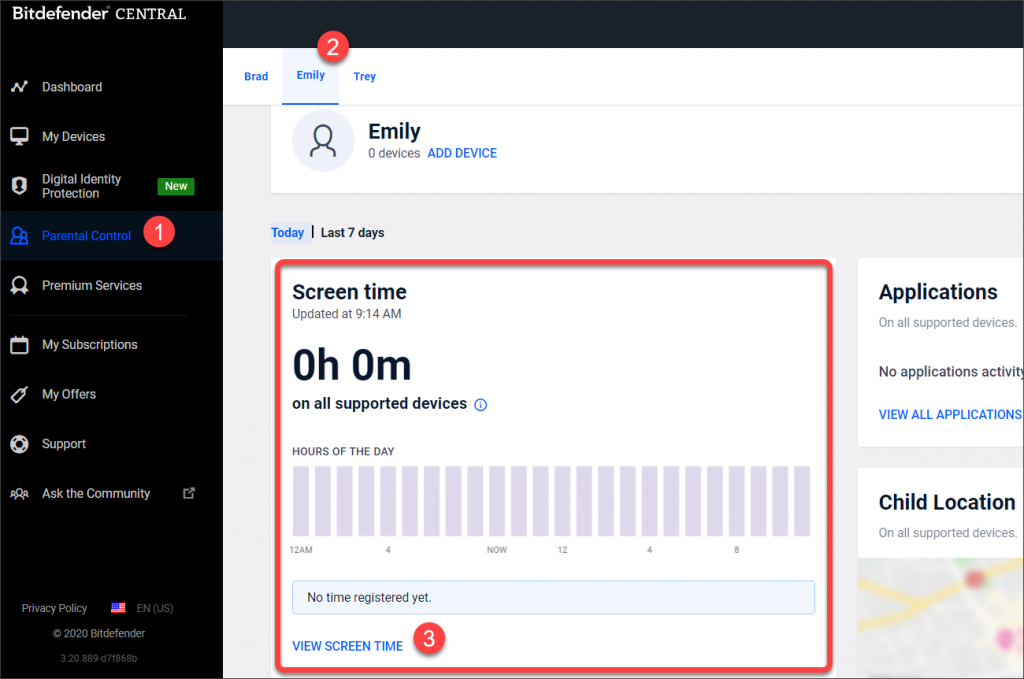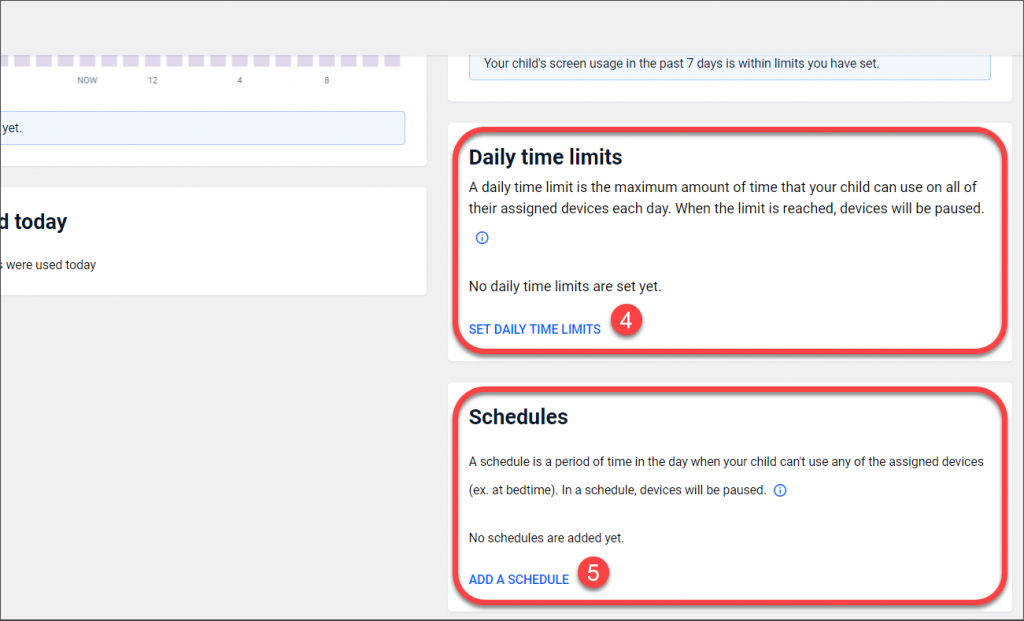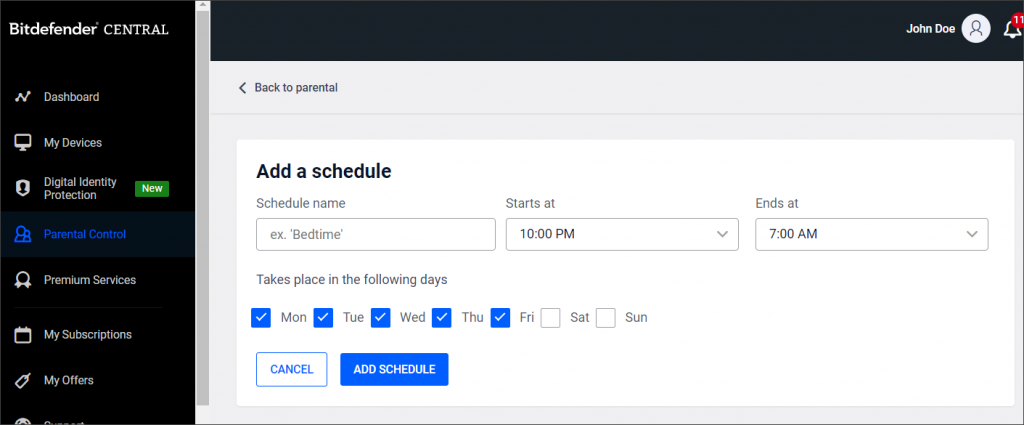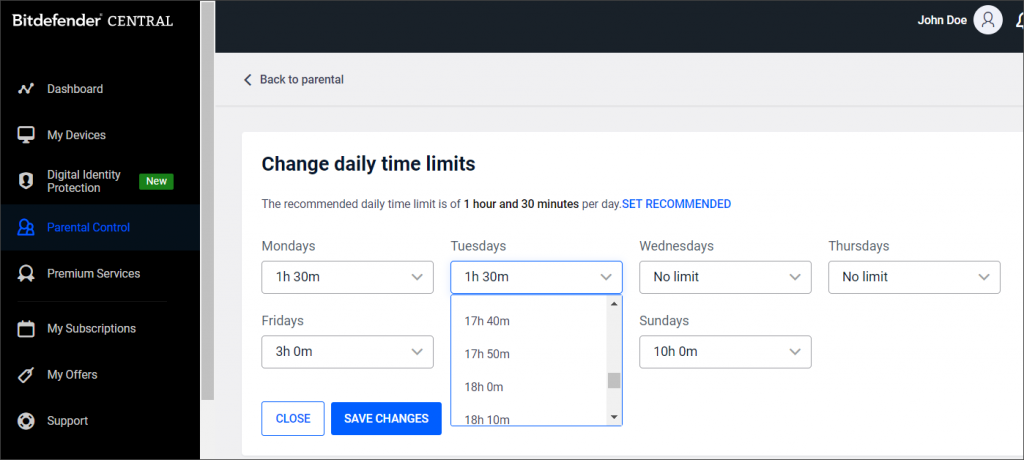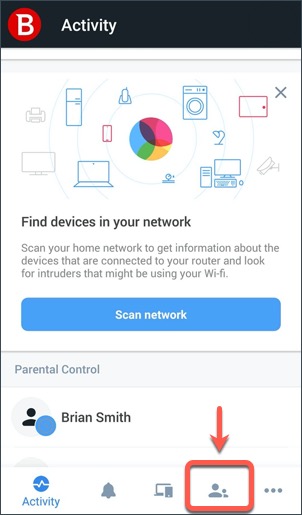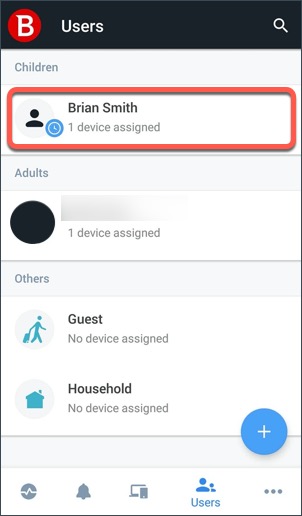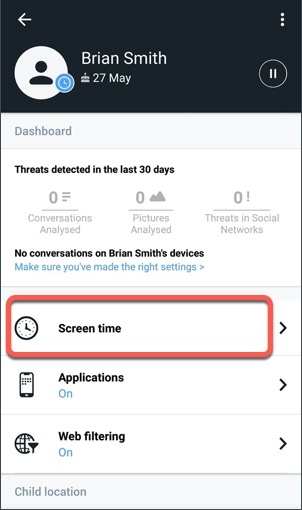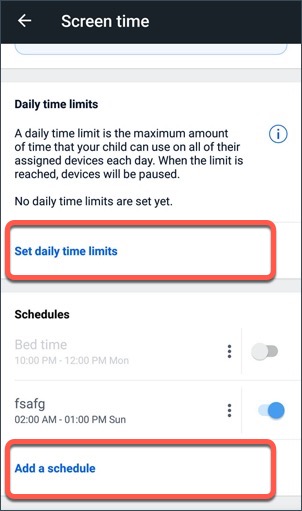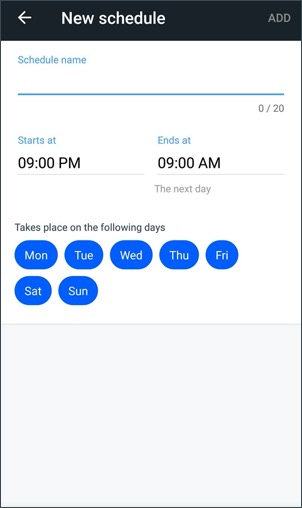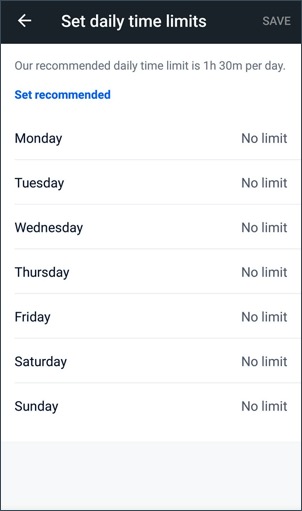Notice: This article refers to the older version of Bitdefender Parental Control, which is currently in the process of being phased out (End of Life) and replaced by a more advanced technology. For information and knowledge base articles related to the new version of Parental Control, please visit this link.
Bitdefender Parental Control has a feature called Screen Time that allows parents to set time restrictions on their children’s devices. This feature can be accessed in two ways: from the Central app & the Central webpage.
ⓘ Note: Bitdefender Parental Control for iOS does not support Time Restrictions.
Limit Screen Time via Bitdefender Central web
In order to limit a child’s screen time on the device, open their Parental Control profile under your Bitdefender Central account using a browser and select the View Screen time option.
From there you can click on Schedules or Daily time limits.
- A Schedule rule will make sure that the child can’t use the device at certain hours that you set. This rule can be created for individual days or groups of days of the week.
- A Daily time limit will make sure that the child can’t use the device after spending a certain amount of hours on it. You can set the limited time for every day separately, so the child can use their device more during some days.
Limit Screen Time via Central app
To limit a child’s time on their device using the Bitdefender Central app available for iOS and Android, follow these steps:
On your mobile, open your Bitdefender Central application and go to the Users tab.
Select the child profile.
Tap Screen time.
Select Schedule or Daily time limits.
Now you can create a Schedule rule or a Daily Time Limit rule for the profile.
- A Schedule rule will make sure that the child can’t use the device at specific hours that you set. This rule can be created for individual days or groups of days of the week.
- A Daily Time Limit will make sure that the child can’t use the device after spending a certain amount of hours on it. You can set the limited time for each day separately, so the child can use their device more during some days.