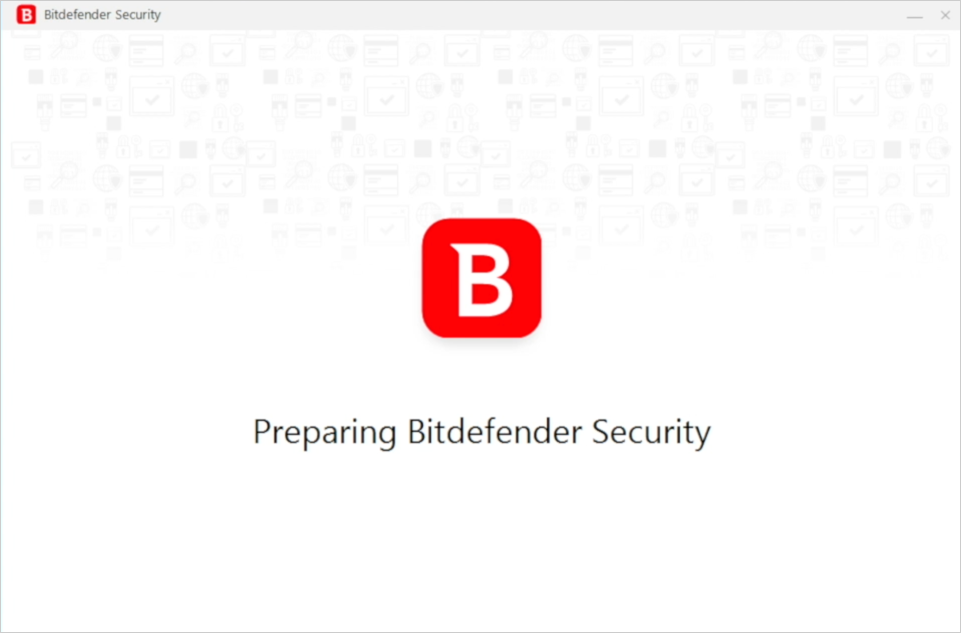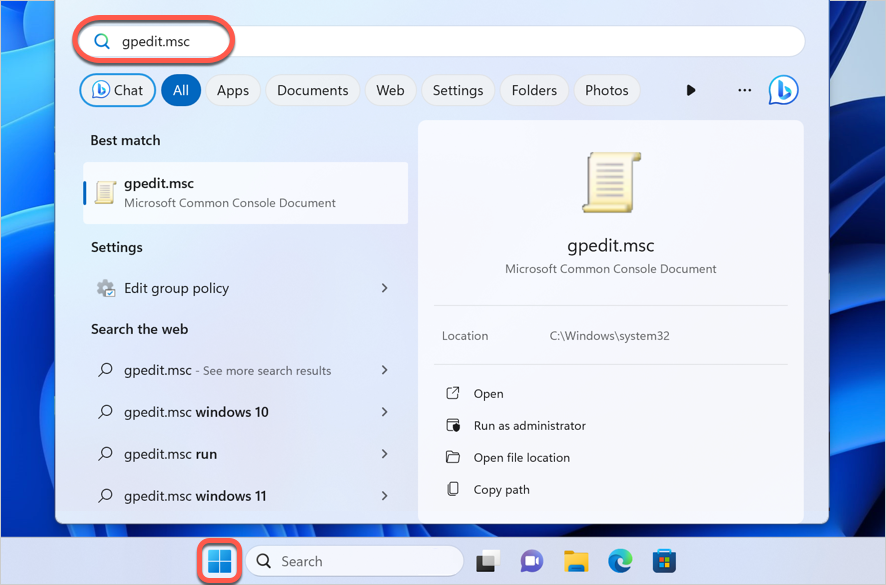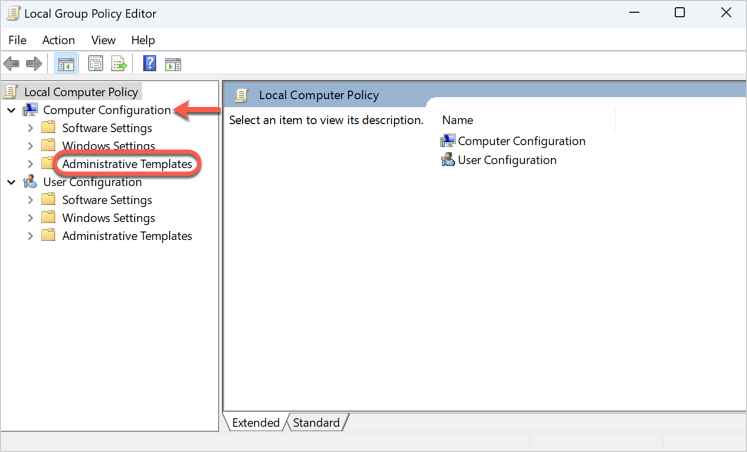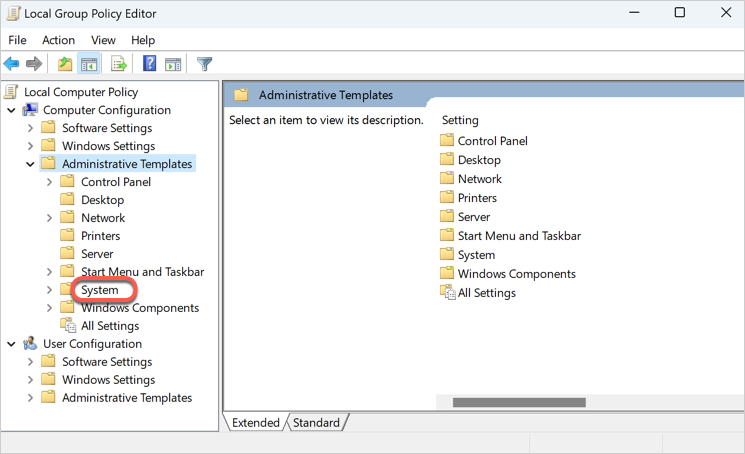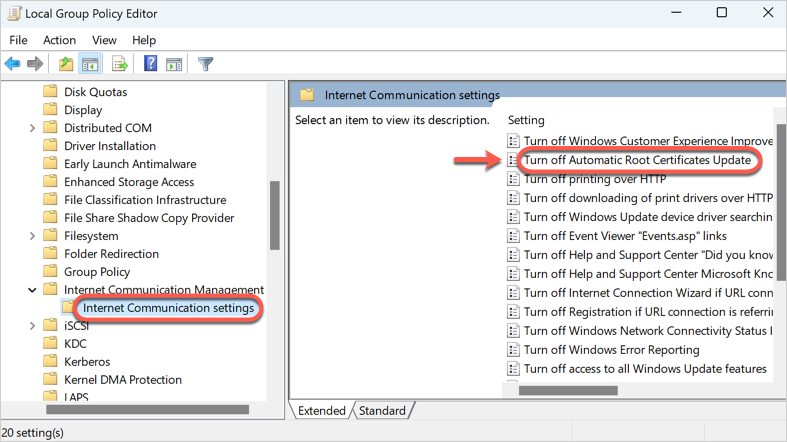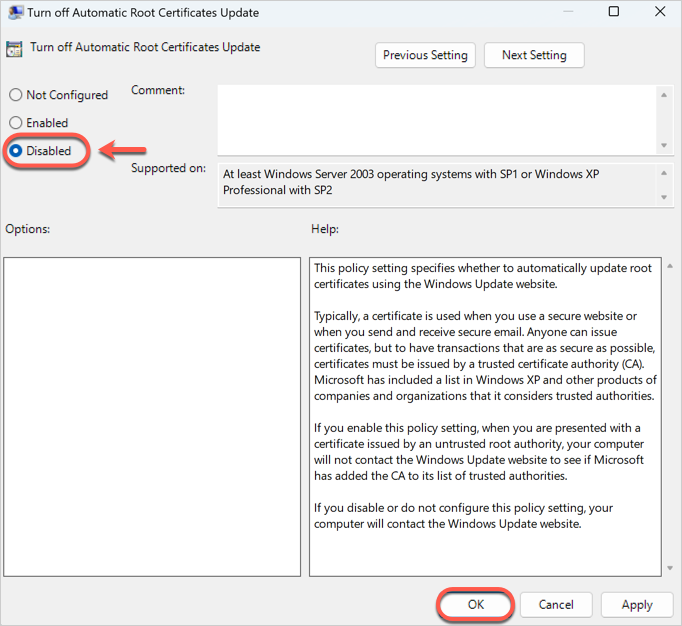Some users have encountered an error that prevents the Bitdefender interface from launching properly: “Communication failure. Communication with Bitdefender App Service failed to be initiated.” Additionally, attempts to reinstall Bitdefender result in the installation process stalling at “Preparing Bitdefender Security” without progressing further.
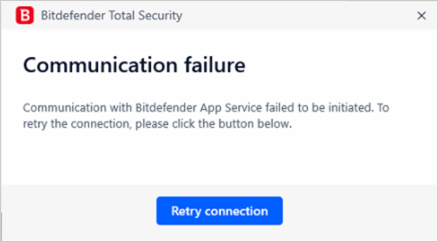
Root cause
This issue is attributed to certain certificates, especially DigiCert Trusted G4, that should be installed before enabling the Bitdefender protection. The absence or misconfiguration of this certificate disrupts the communication between the Bitdefender application and its services, causing the “Communication failure” error.
Recommended solution
As this issue has been reported to Microsoft, a permanent fix is anticipated in future updates. In the meantime, users can take the following steps to address the problem:
Step 1: Enable Automatic Root Certificates Update
Log in to your computer with a Windows administrator account, then:
1. Click on the Start menu ( ⊞ ), type gpedit.msc and press Enter on your keyboard.
2. If Windows prompts you to allow the action, click “Yes” / “Continue” to proceed.
3. The Local Group Policy Editor window will appear. In the Computer Configuration section, double-click on Administrative Templates.
4. After expanding the Administrative Templates entry, double-click on System.
5. Within System, scroll down until you locate and double-click on Internet Communication Management.
6. Double-click Internet Communication settings, then, on the right side of the window double-click the item Turn off Automatic Root Certificates Update.
5. Select Disabled and click OK to apply the changes.
6. After making the changes, close the Local Group Policy Editor.
Step 2: Update Windows
Install all available Windows updates to ensure the latest patches and fixes are applied.
Step 3: Reinstall Bitdefender
The final step is to retry installing the Bitdefender software.
- Learn how to install your Bitdefender security solution on Windows (step-by-step tutorial with pictures and video).
By following these instructions, you can ensure the proper functioning of your Bitdefender security solution.