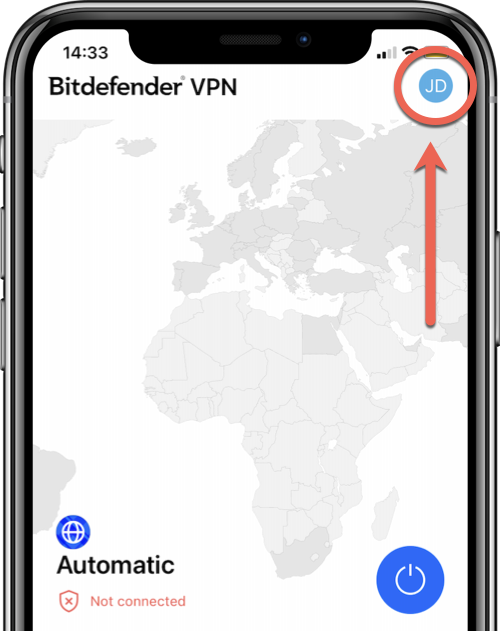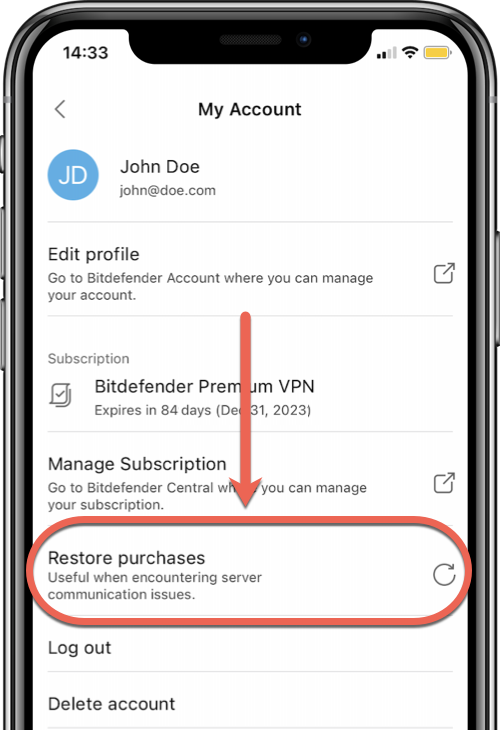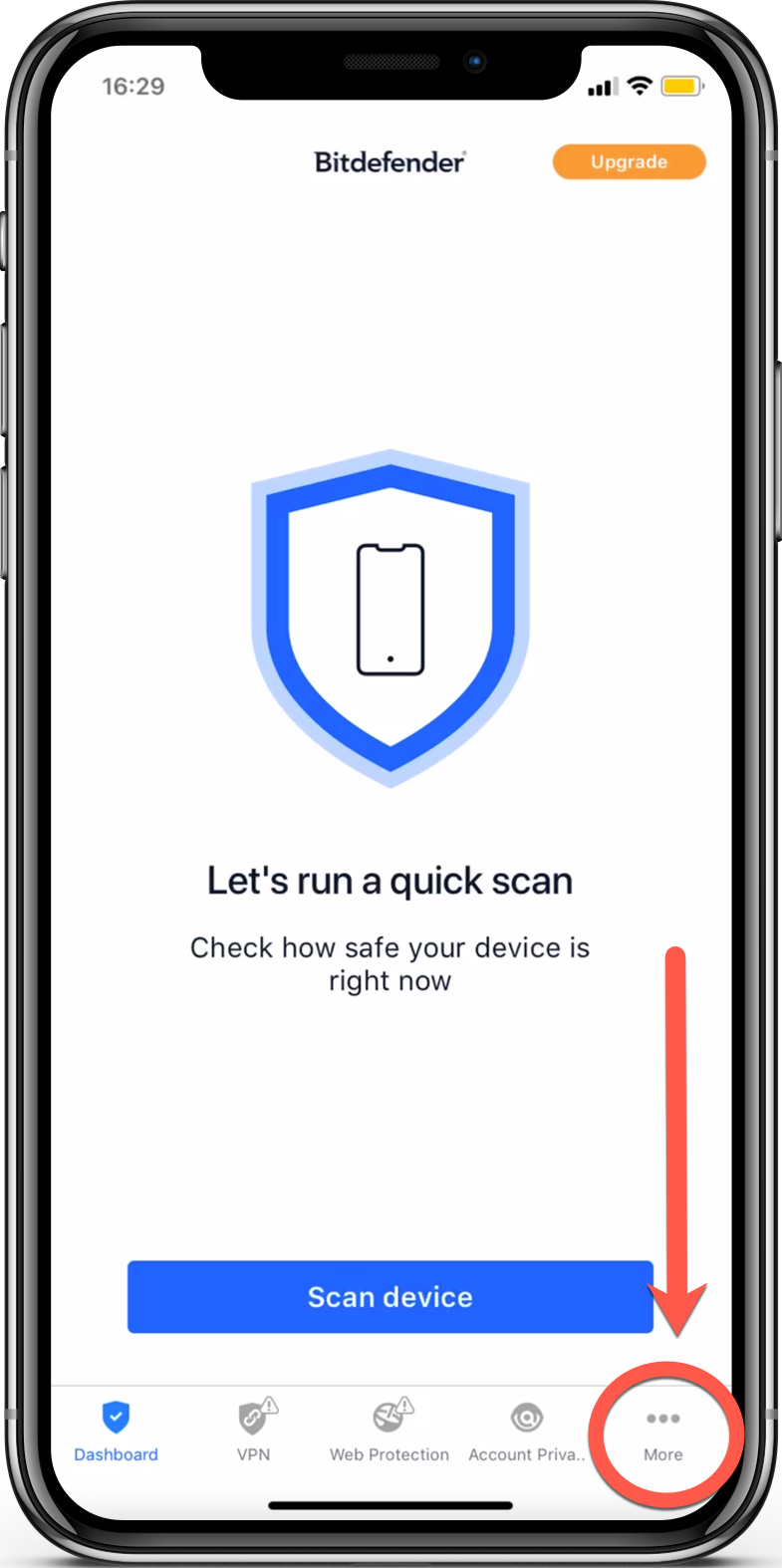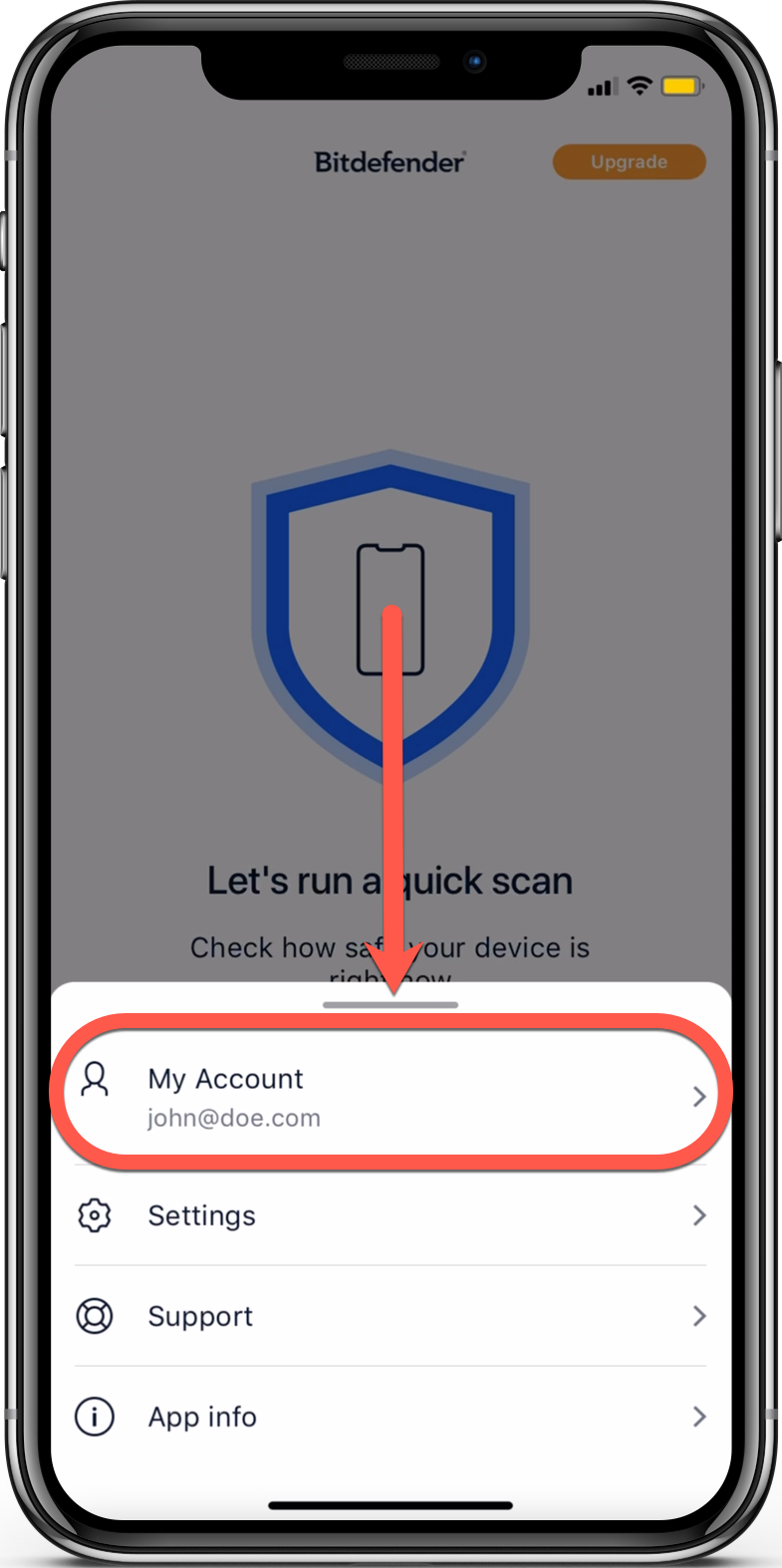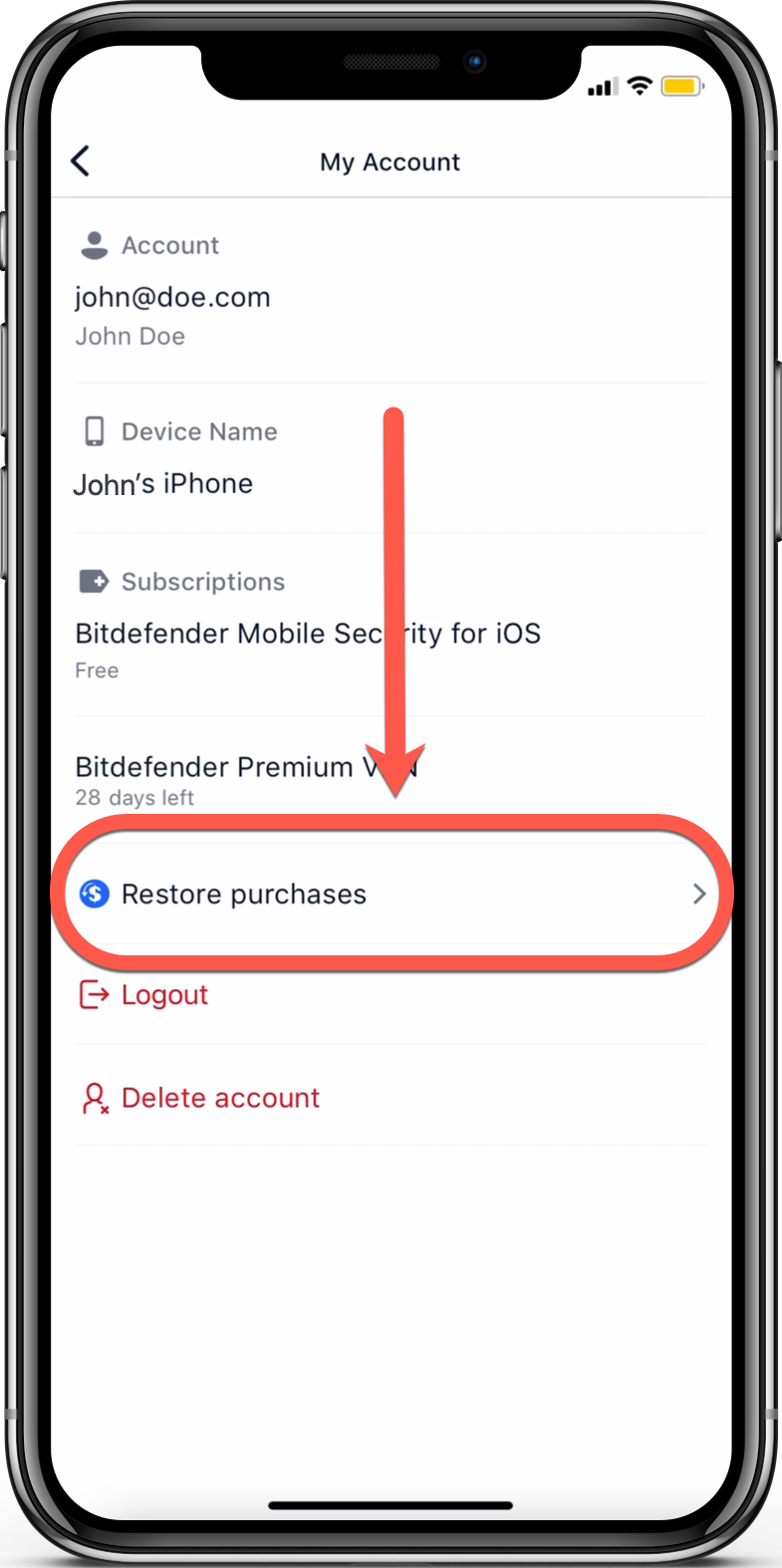This article explains how to use the Restore Purchases option in Bitdefender VPN for iOS and Bitdefender Mobile Security for iOS. If you’ve purchased Bitdefender through the Apple App Store and can’t see your new subscription or still see your app as free, it means that your subscription status has not synced from your Apple ID account to your Bitdefender Central account.
ⓘ Note: If you can’t find or use an in-app subscription you bought on Google Play, try closing and restarting the Bitdefender app you are using on Android.
Overview
If you find yourself in one of the scenarios below or in a similar situation, it is recommended to restore the purchase through the Bitdefender app installed on your iPhone or iPad:
- You made an in-app purchase within a Bitdefender app through the App Store, but the new subscription does not show up in your Bitdefender Central account.
- An existing subscription for Bitdefender Premium VPN or Bitdefender Mobile Security (yearly, monthly) went through automatic renewal. A purchase confirmation and order number were received, but the subscription was not added to your customer account.
- You upgraded to Bitdefender Premium VPN for iOS, through the App Store, but the daily traffic is still limited to 200 MB.
- Payment details were accepted for Bitdefender Mobile Security for iOS, but the installed app did not unlock the Web Protection feature.
Restore your in-app purchases on iOS
All Bitdefender apps sold on the App Store have a Restore Purchases button that can be used if you have made an in-app purchase, payment details were accepted and confirmed, but the premium subscription is yet to reflect in your Bitdefender Central account, and in the Bitdefender app installed on your iOS or iPadOS device. Tapping the Restore Purchases button will update the local app receipt with the latest App Store information and will trigger the app to check the app receipt.
In Bitdefender VPN
1. Launch the Bitdefender VPN app installed on your iPhone or iPad.
2. Next, tap your username in the top right corner to access Bitdefender VPN’s settings.
3. Tap the email address displayed at the top > then tap the Restore purchases button.
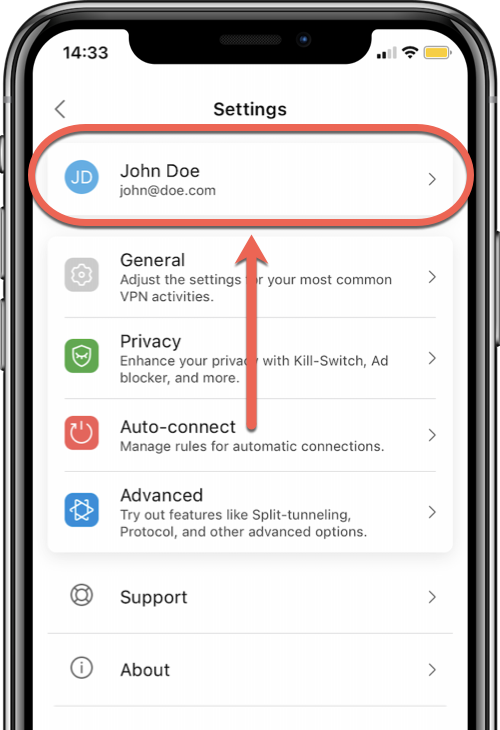
In Bitdefender Mobile Security
1. Launch the Bitdefender Mobile Security app installed on your iPhone or iPad.
2. Tap the ellipsis ••• in the bottom right corner to view more options.
3. In the list, select My Account.
4. Tap the Restore purchases button available under the current subscriptions.
Troubleshoot Restore Purchase issues
If the subscription you were charged for is still not added to your Bitdefender Central account when you press the Restore purchases button, or if an error is encountered:
1. Make sure you are signed in with the same Apple ID that you used to make the in-app purchase.
- How to switch between accounts in Bitdefender Mobile Security for iOS
- How to switch between accounts in Bitdefender VPN for iOS: tap ⚙︎ in the top right corner → tap Logout at the bottom of the VPN Settings menu → sign in with another email.
2. Ensure in-app purchases are allowed on your iPhone / iPad.
3. Turn your device off, then back on: