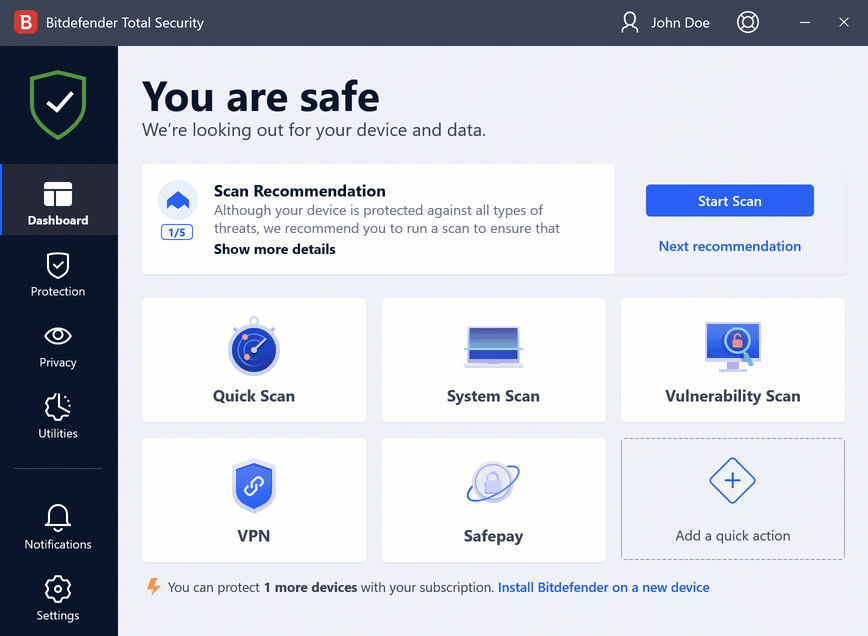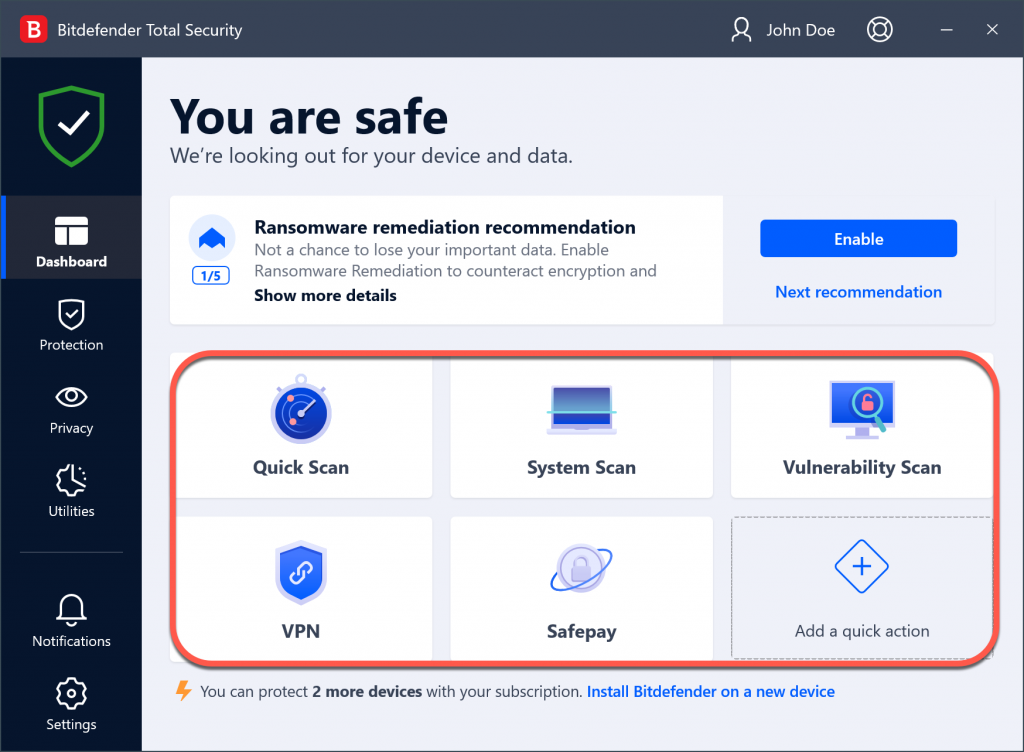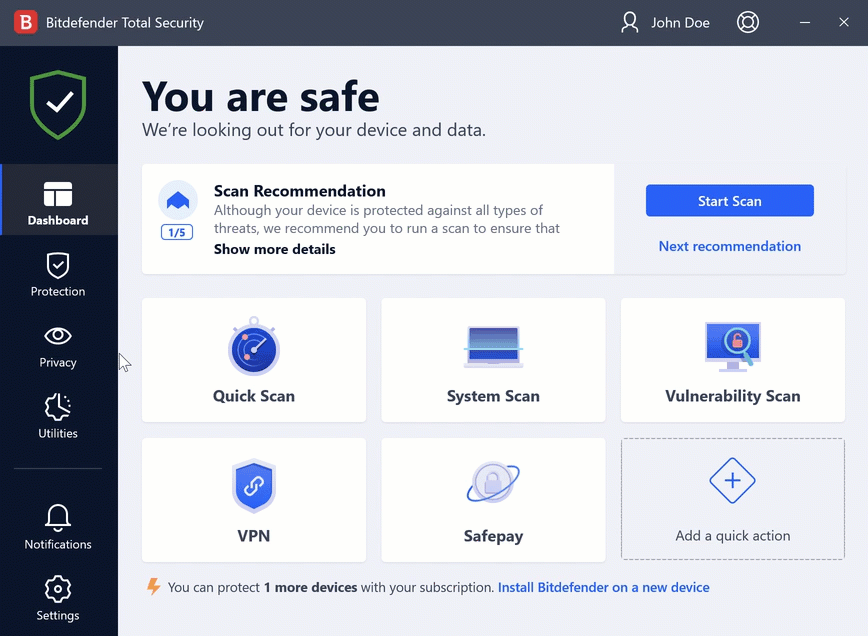In this article, we will show you how to disable Safepay notifications. You’ve probably noticed that some financial websites are prompting you to open Safepay, Bitdefender’s browser. When a banking site is accessed, Safepay is set to notify you through a pop-up in the lower right corner of your desktop. While useful for protecting sensitive, credit card data while doing internet banking, e-shopping, and other types of online transactions, sometimes Safepay notifications can be irritating.
How to disable Safepay notifications
Here’s how to stop any website from sending notifications to launch Bitdefender Safepay:
1. First, bring up the Bitdefender interface.
2. Next, click Privacy on the left-side menu of the Bitdefender interface.
3. In the Safepay pane, click on Settings.
4. In the Settings tab, toggle to the off position:
- Safepay notifications
- Use VPN with Safepay
An option is disabled when the switch is gray.
ⓘ Note: Bookmarked sites will still automatically open Safepay. If you wish to prevent them from auto-launching Safepay toggle Automatically open Bitdefender Safepay to the off position.
How to start Safepay manually
After turning off the notifications, Safepay can still be open manually, just like any other browser. If Safepay is pinned to the main Bitdefender dashboard, launch it from there.
Alternatively, you can go into the Safepay module:
1. Click Privacy on the left-side menu of the Bitdefender interface.
2. Then, in the Safepay pane, click Settings.
3. Now you are in the Safepay tab. Click Launch Safepay.